Screenshots
- Product
- Screenshots
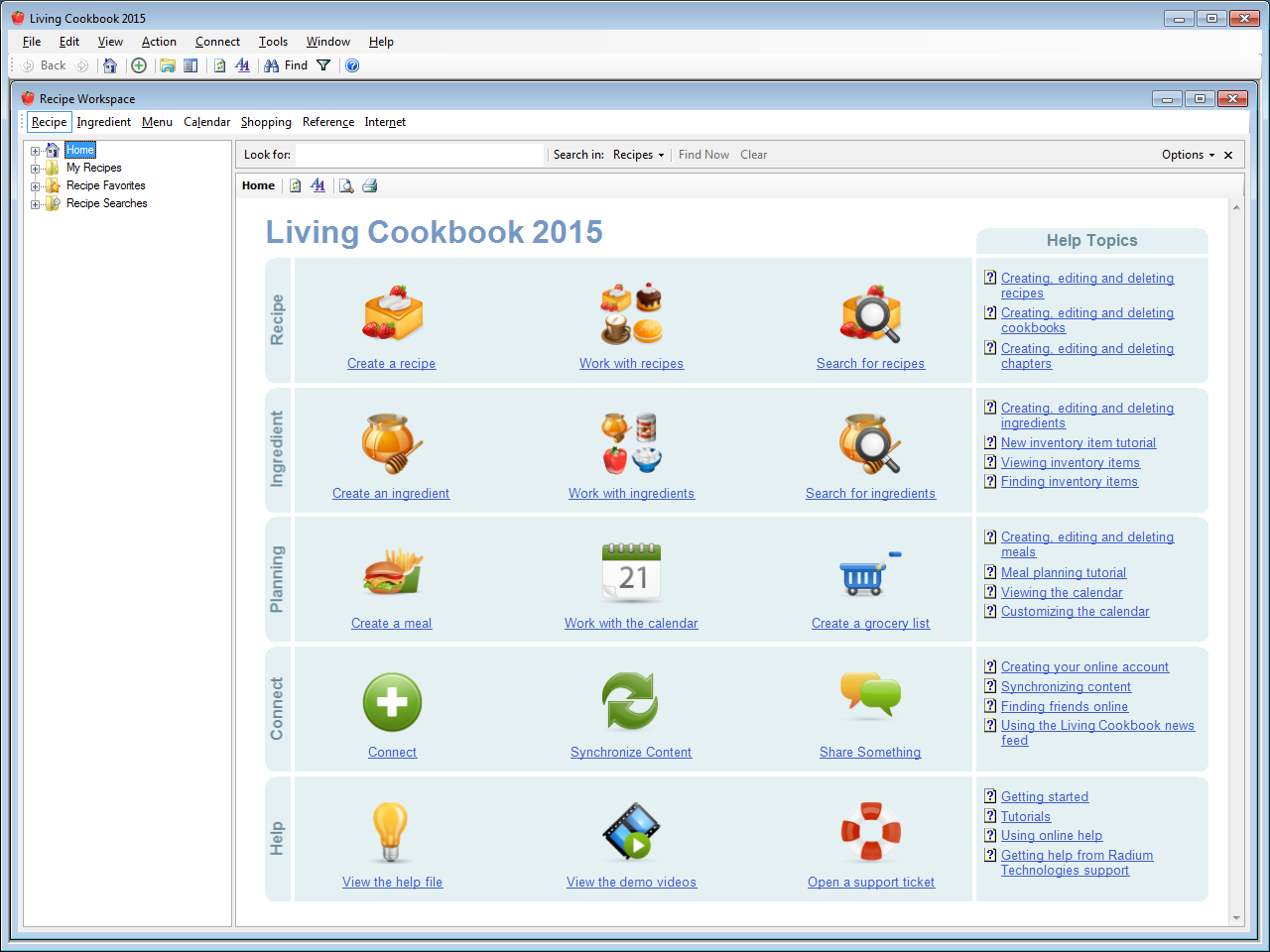
Application home view
This is the default view when you open Living Cookbook. It displays quick links to the most commonly used areas of the application.
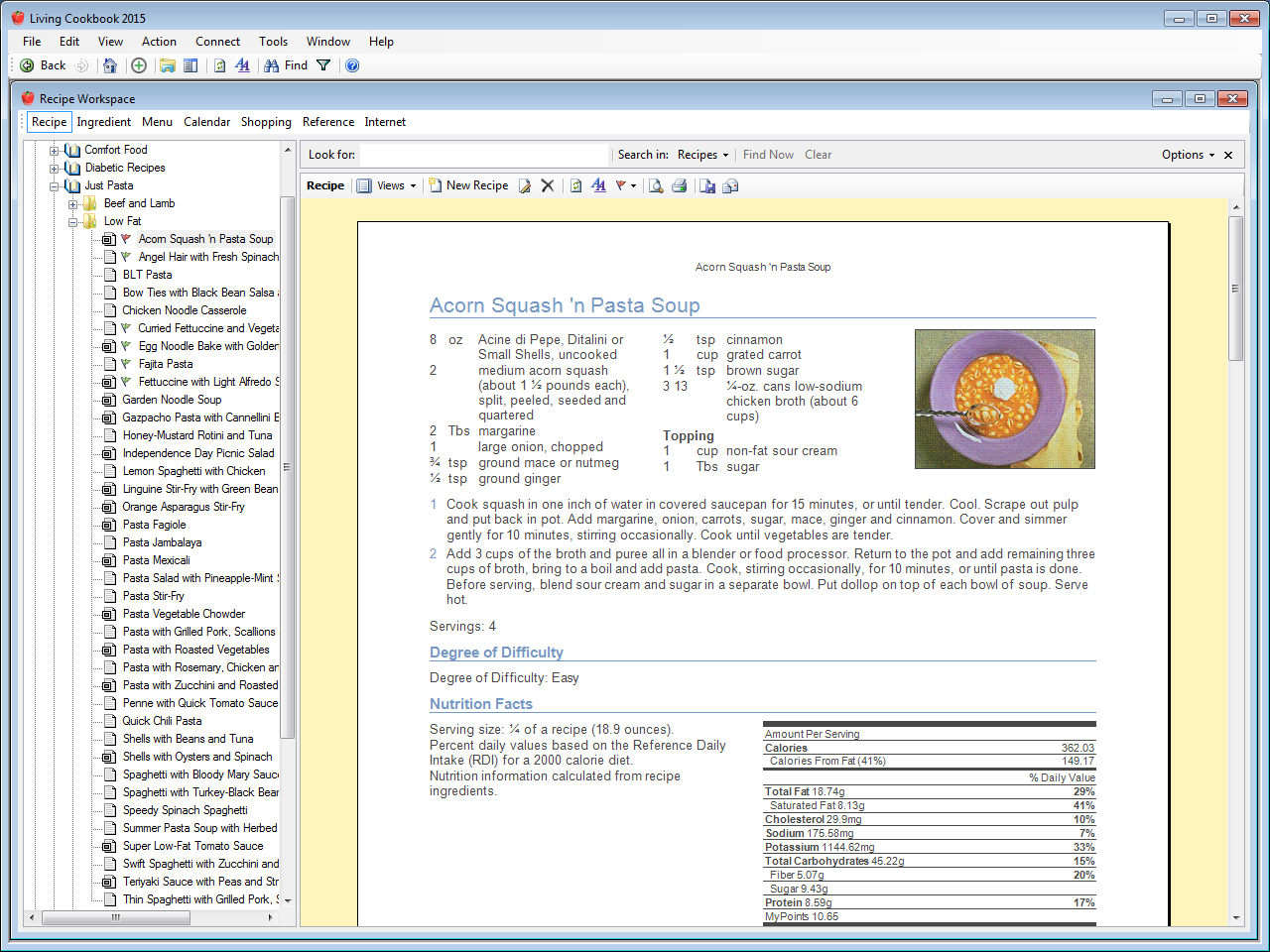
View a recipe in print layout mode
The recipe appears exactly as it will be printed. The paper size, orientation and print regions reflect the print settings you have chosen for your printer. Each Living Cookbook view (recipes, ingredients, menus, etc.) can have its own print settings.
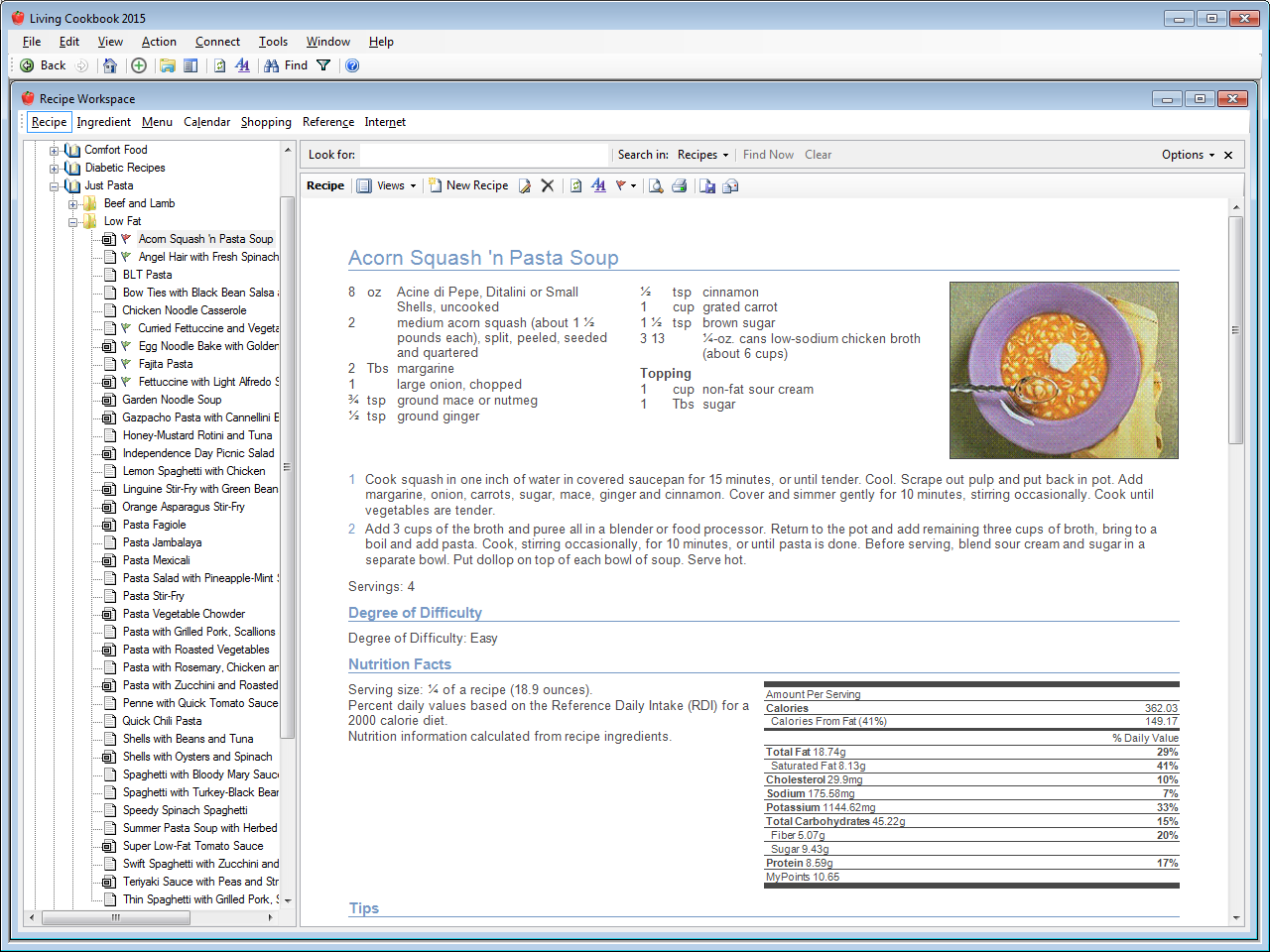
View a recipe in normal mode
Normal mode makes best use of the available screen real estate for viewing and editing recipes. You can easily print preview your recipe or change back to print layout mode if you want to visualize what your recipe will look like when printed.
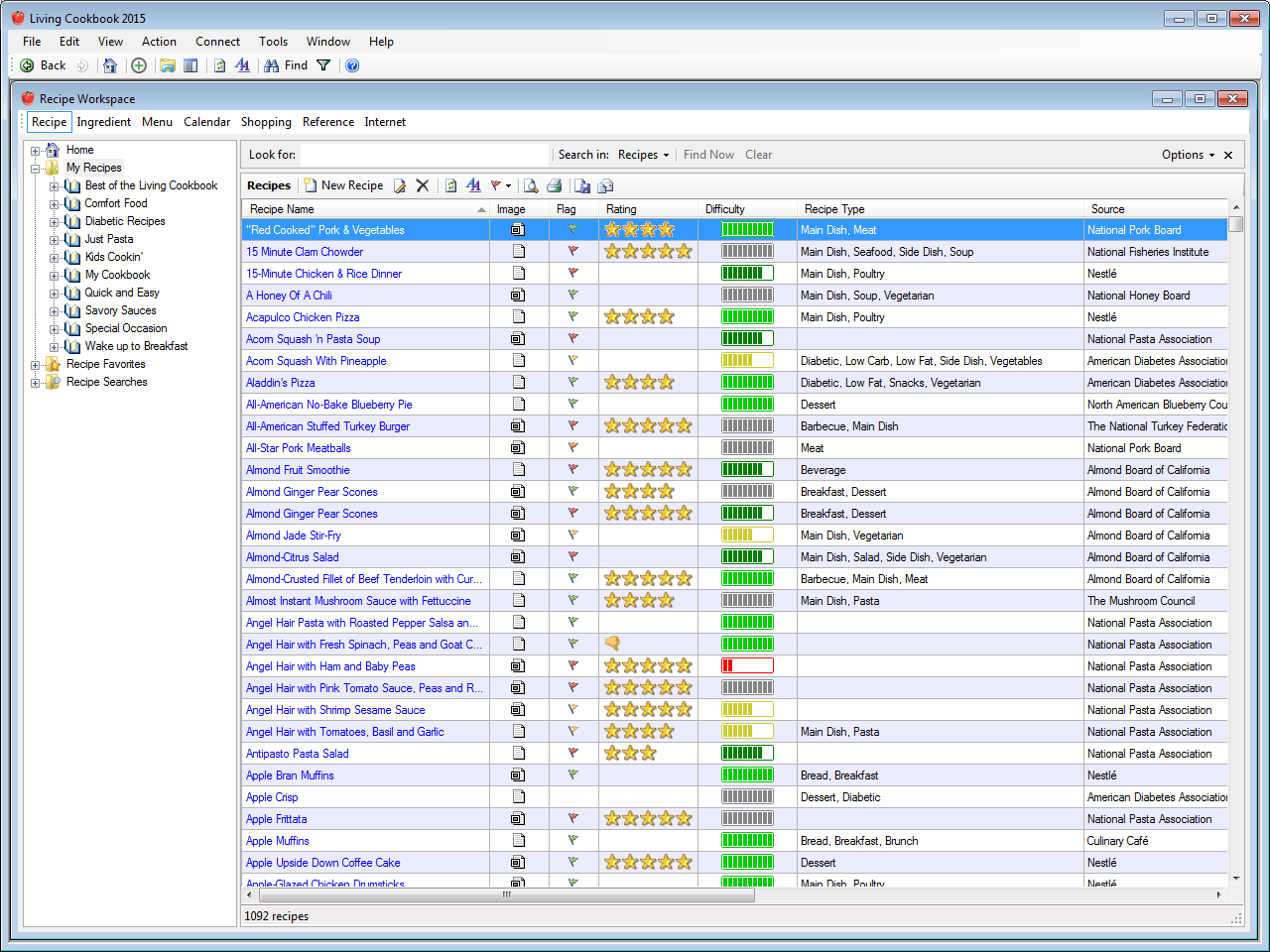
View a list of recipes
The list is completely customizable. You can control the sorting, grouping, column order and column widths. And you can choose from over 180 different columns such as recipe type, source, degree of difficulty, calories, fat, vitamins, minerals and more.
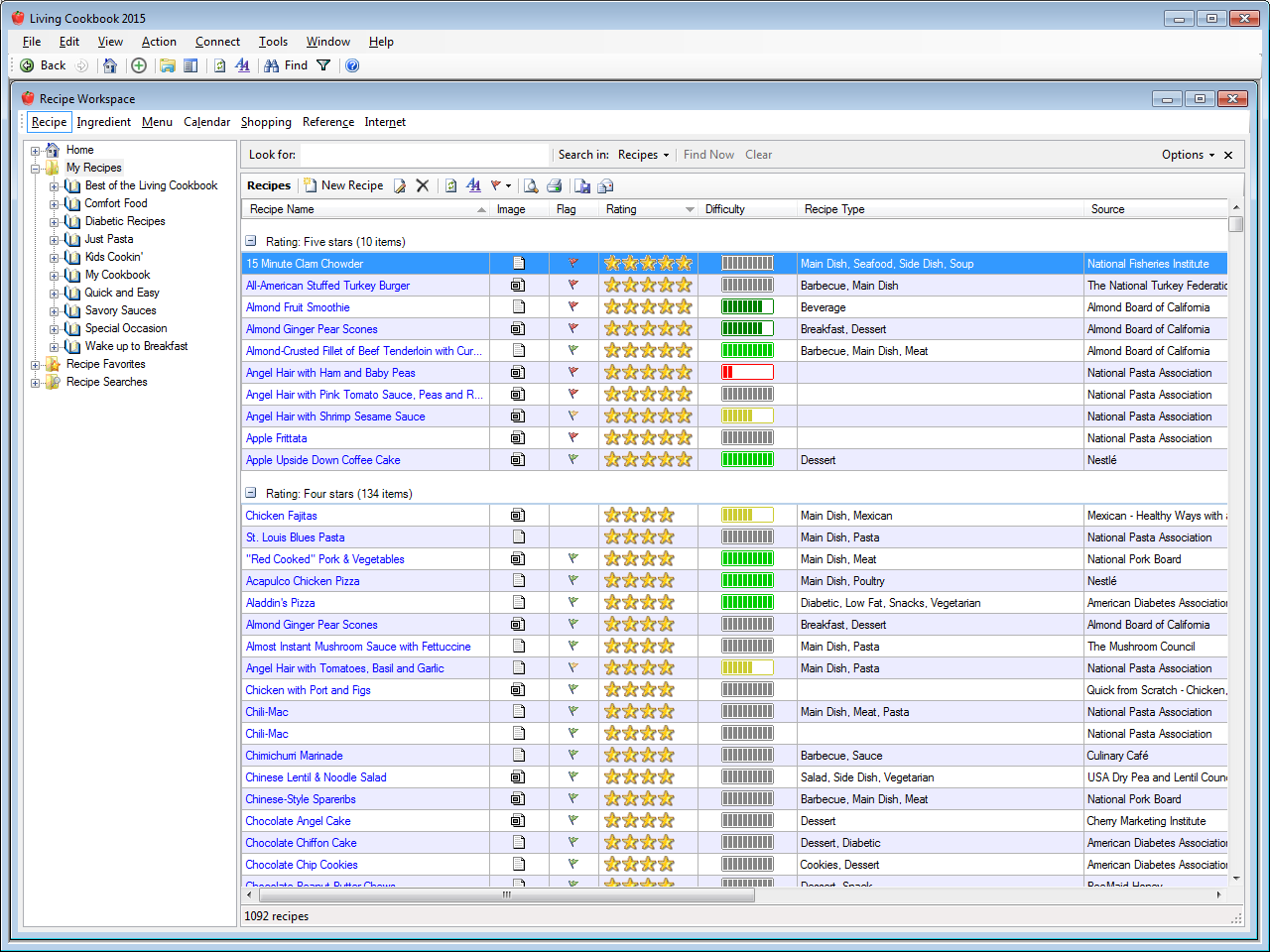
View a grouped list of recipes
List views can be grouped by any visible column. Groups can be expanded or contracted by pressing on the plus or minus buttons next to the group headings.
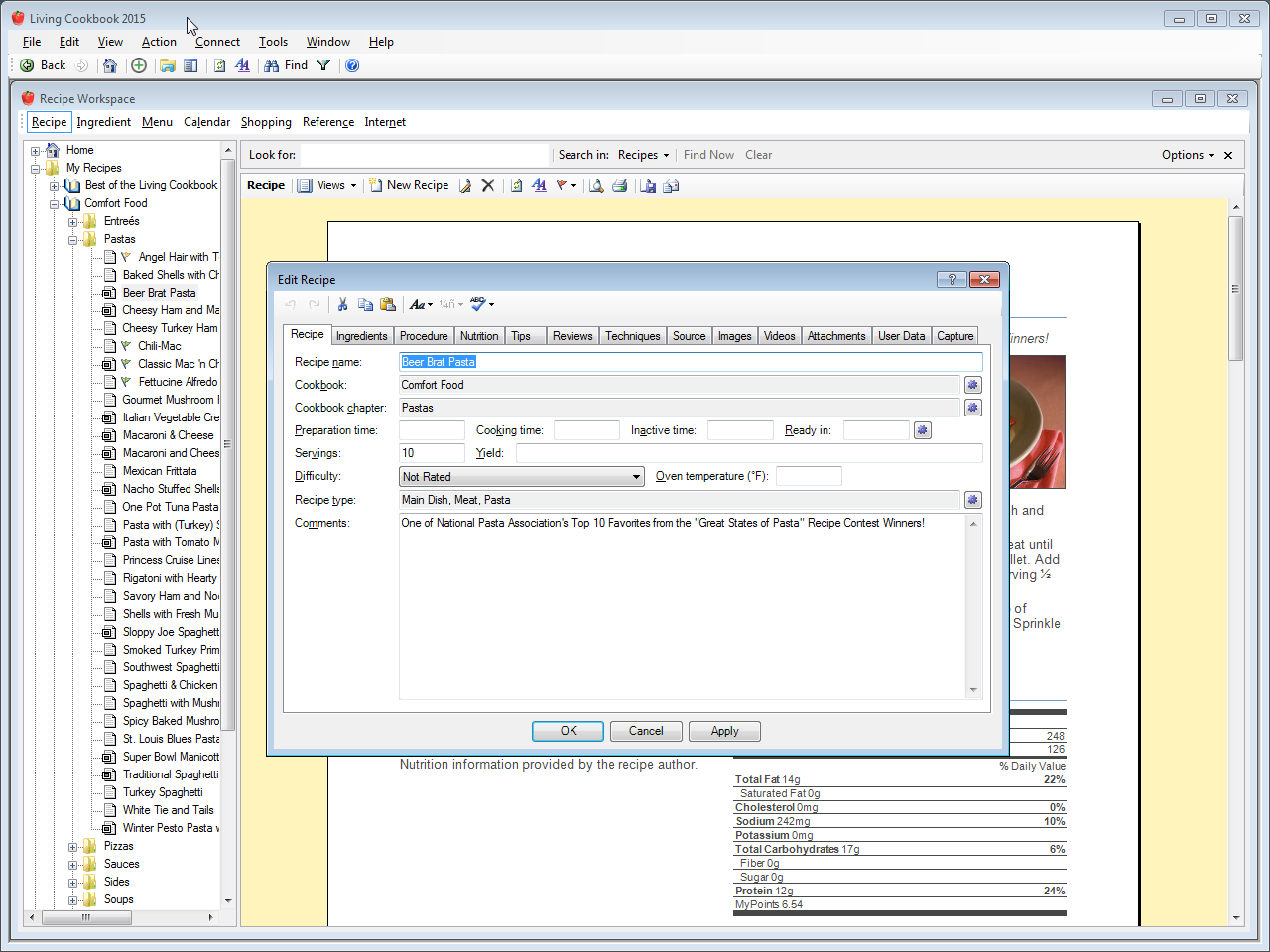
Edit a recipe
Note the eleven tabs across the top of the window. Each tab lets you edit a different aspect of the recipe (e.g. ingredients, procedure, nutrition, etc.).
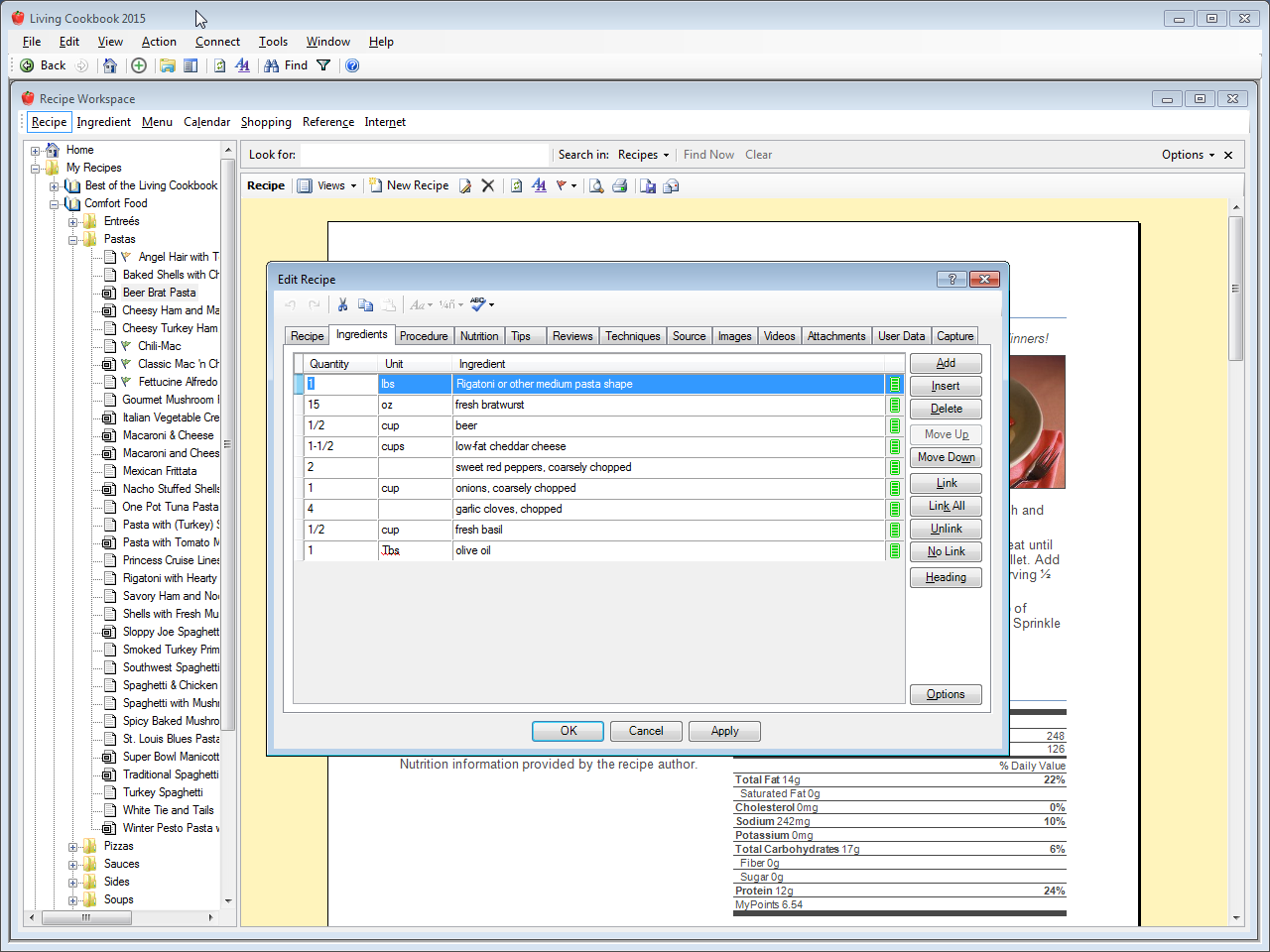
Edit recipe ingredients
Living Cookbook links your recipe ingredients to the ingredients in the ingredient database as you type. Recipe costs and nutrition are calculated automatically.
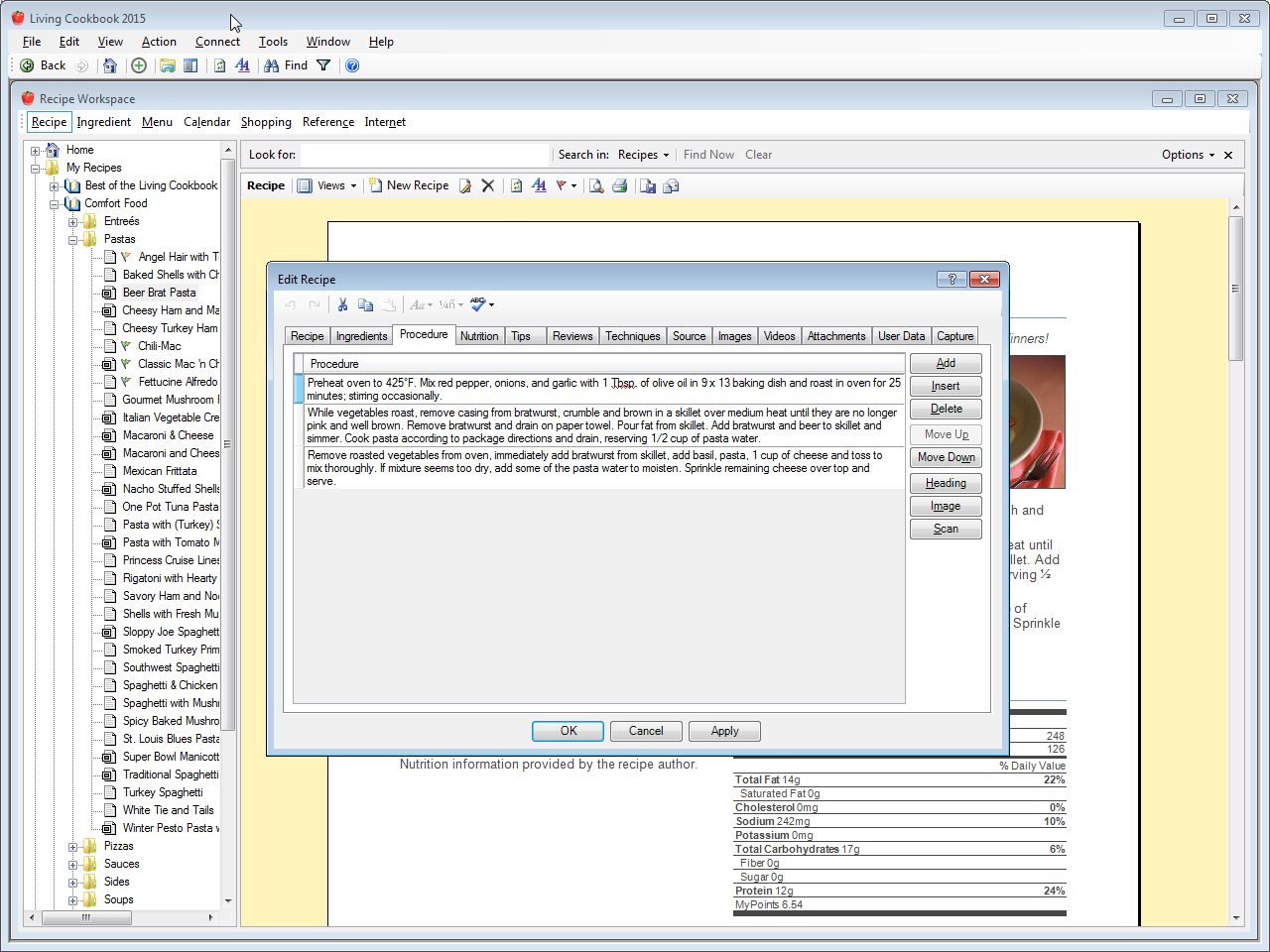
Edit recipe procedure
You can add procedure headings to break up the procedure (e.g. Cake, Frosting, etc.). Living Cookbook automatically numbers the procedure steps for you.
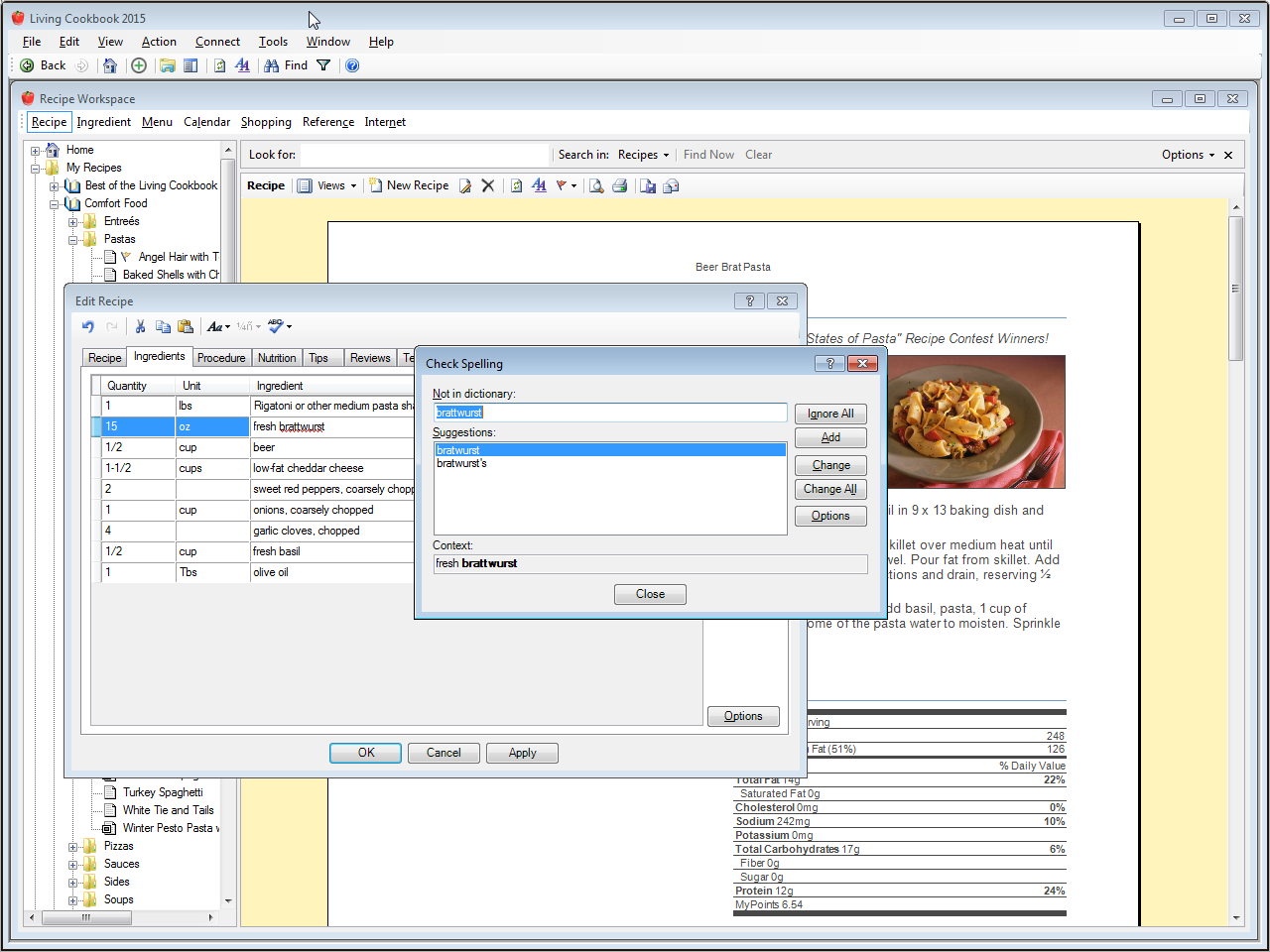
Check the spelling of a recipe
Living Cookbook's spell checker works in two modes. The first is the spell check window that lets you review and fix each misspelled word. The second mode is as-you-type spell checking. Each misspelled word is underlined with a wavy red line as you type. If you right-click on a misspelled word Living Cookbook will give you a list of suggested spellings.
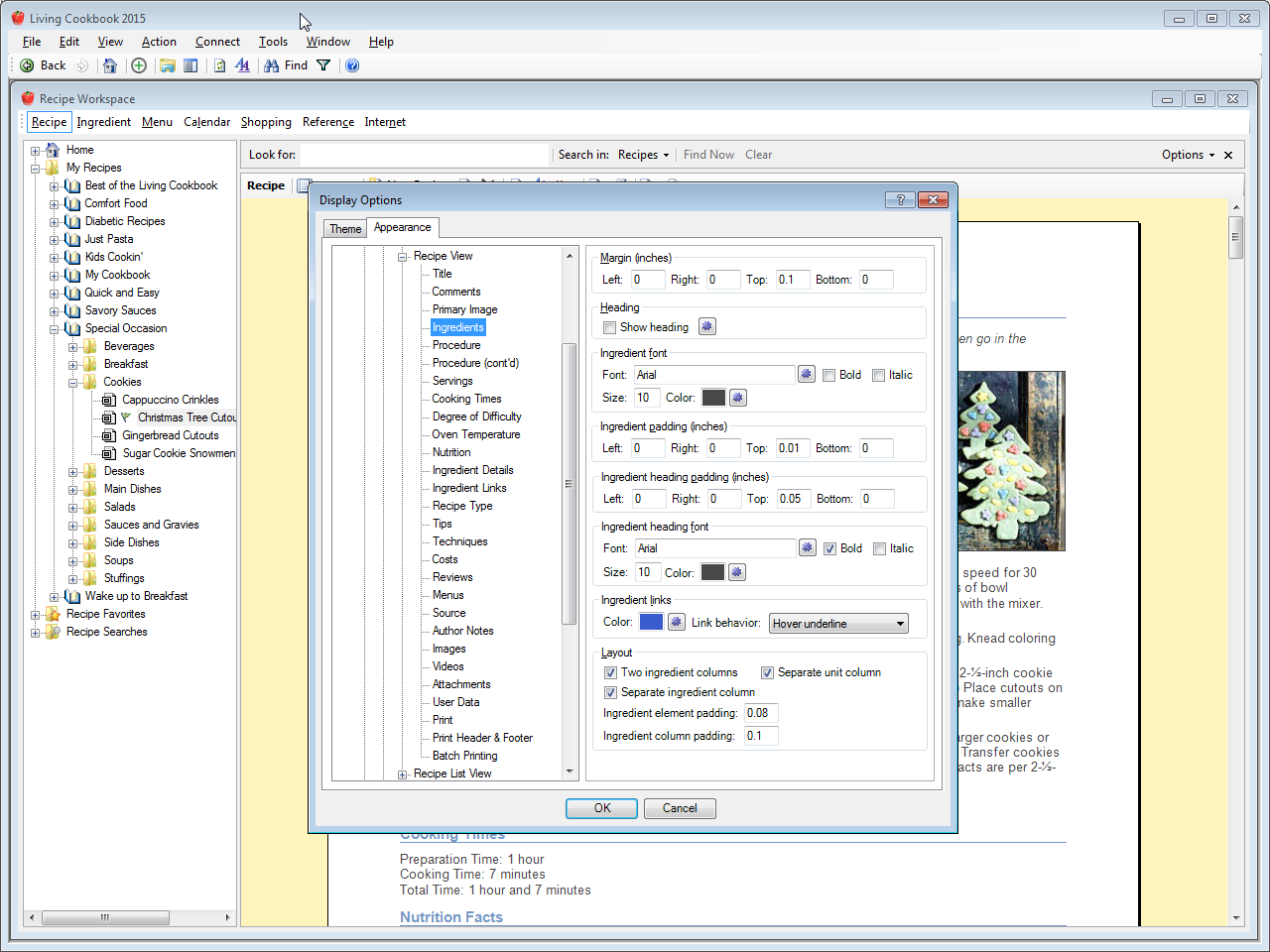
Customize the recipe view
Living Cookbook gives you an amazing amout of control over recipe element order, fonts, colors, underlining, headings and more.
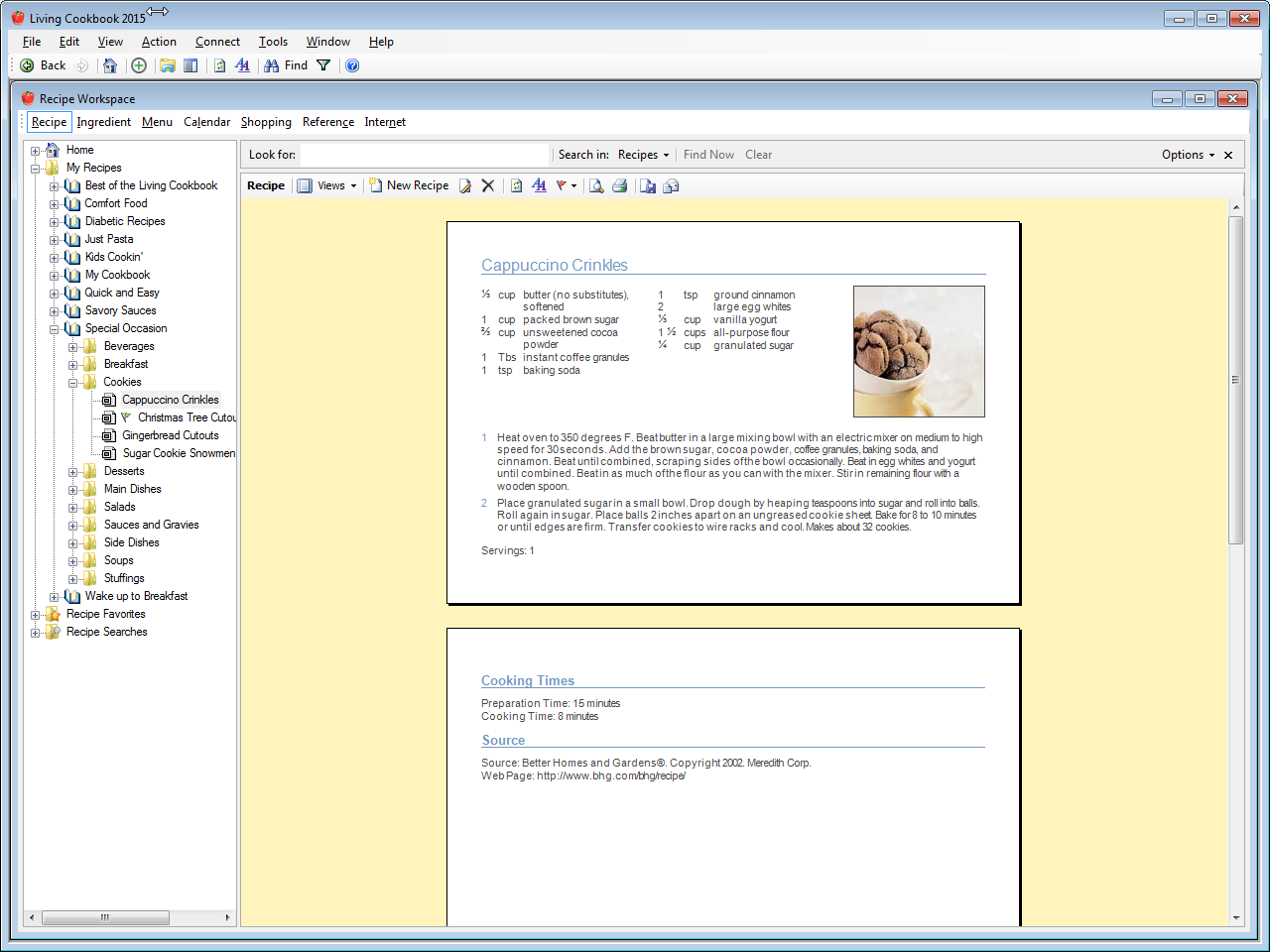
View a recipe on 4x6 index cards
Living Cookbook can work with any paper size supported by your printer.
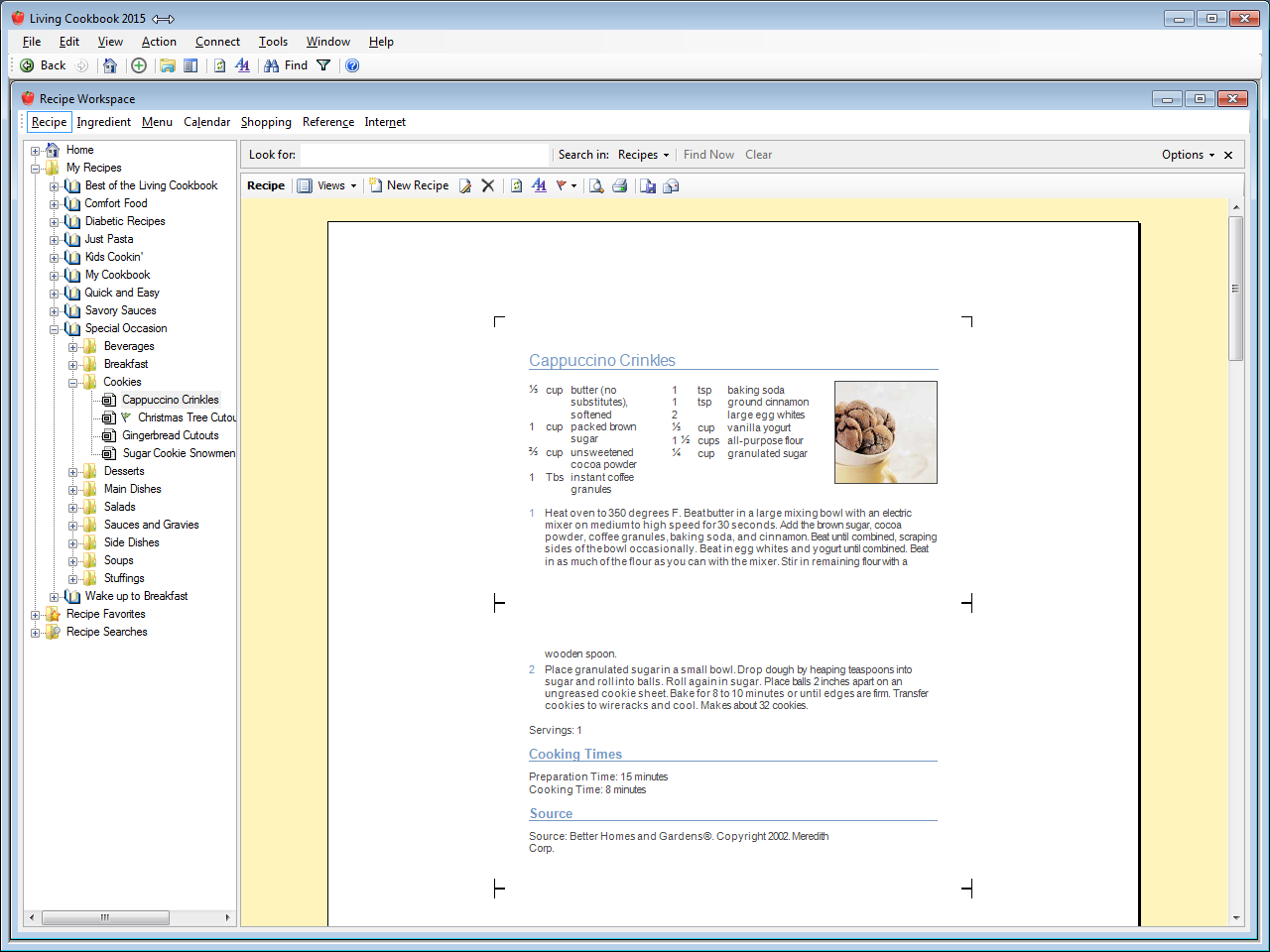
View a recipe on Avery 5388 paper (3x5 index cards on 8.5x11 paper)
Each page contains three perforated 3x5 index cards. Living Cookbook will let you print on both sides of the page and it will even make sure that recipes only start on the font of an index card (to prevent the start of a recipe from being printed on the back of another recipe card).
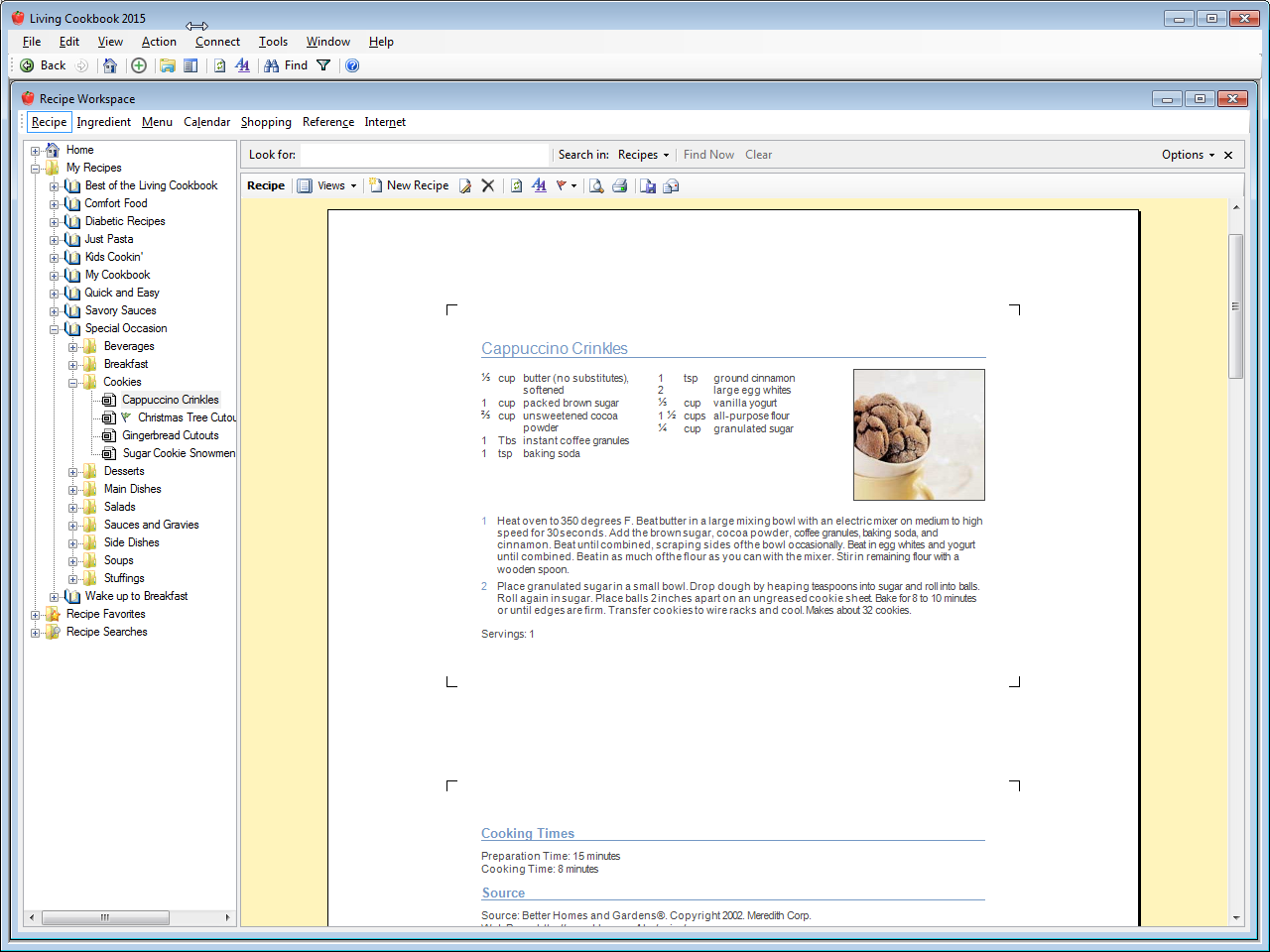
View a recipe on Avery 5389 paper (4x6 index cards on 8.5x11 paper)
This is exactly the same as Avery 5388 paper except that instead of three 3x5 index cards the page contains two 4x6 index cards. Note the registration marks at the corners of the index cards. These optional marks help you align the printed recipes with the perforations on the paper.
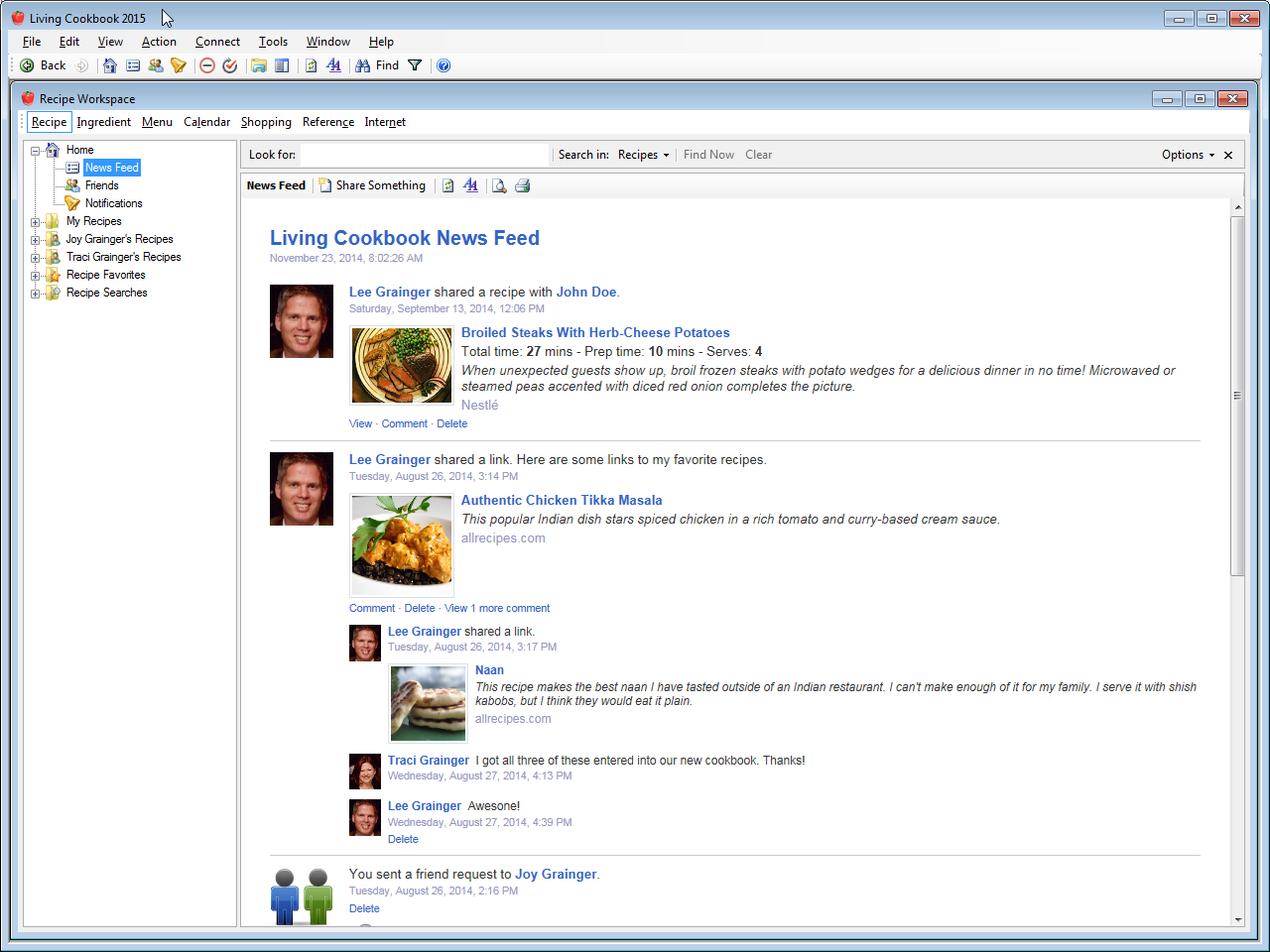
News feed
Living Cookbook 2025's news feed feature is made possible by Living Cookbook's new online services. Once you have created an online account you can share recipes, links, images and text with other online users.
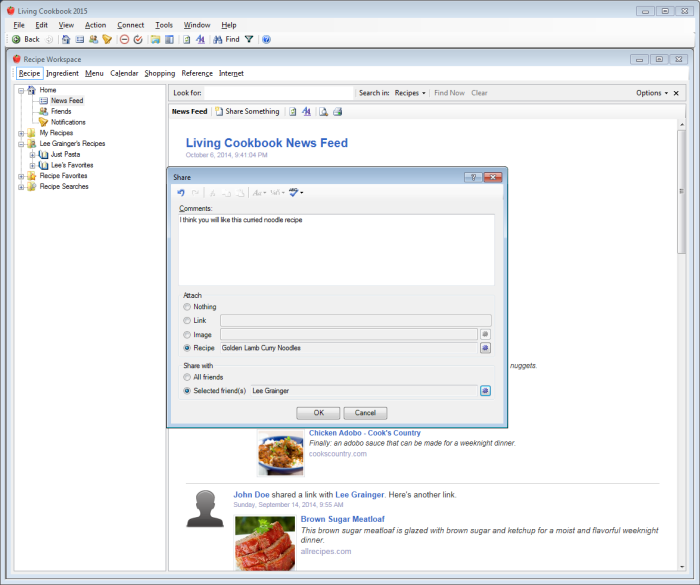
Share a recipe
You can share a recipe from the news feed view or directly from the recipe view. You can add text to the recipe share, if you want to.
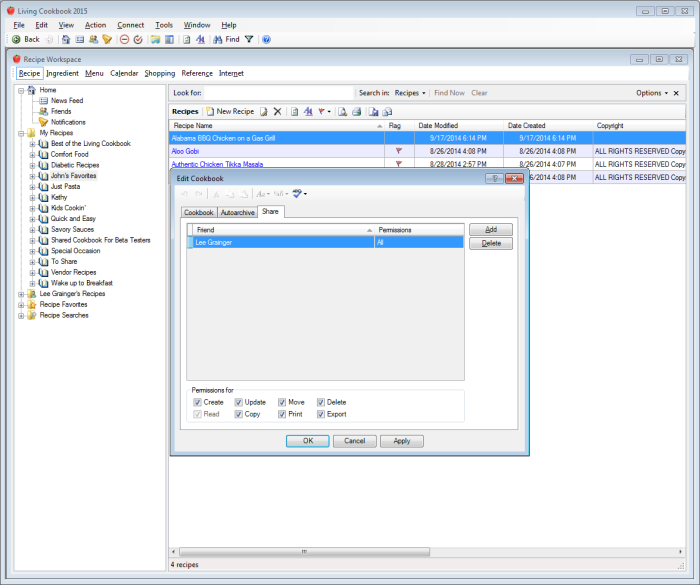
Share a cookbook
Living Cookbook 2025's new collaboration features make it easy to work together with other Living Cookbook users to create a cookbook. This makes creating a fundraising cookbook or a collection of family favorite recipes really easy.
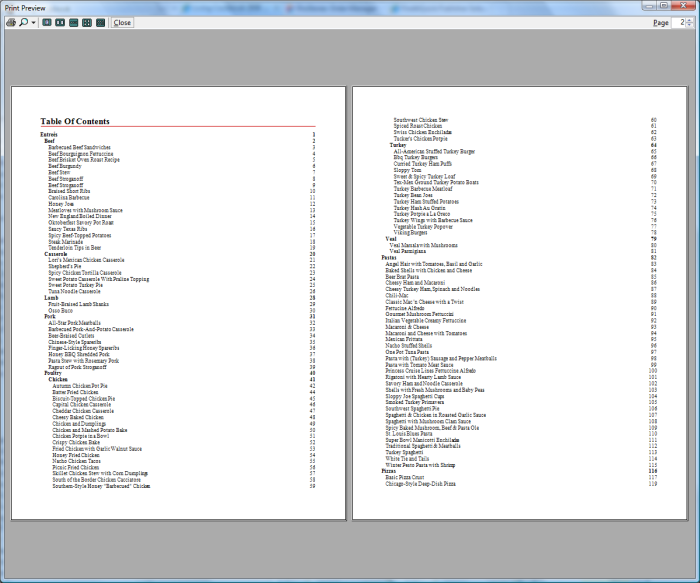
Print preview a standard publication (table of contents)
A publication is a collection of recipes formatted for printing. Living Cookbook can print and print preview publications directly (native publications) or export them to Microsoft Word format.
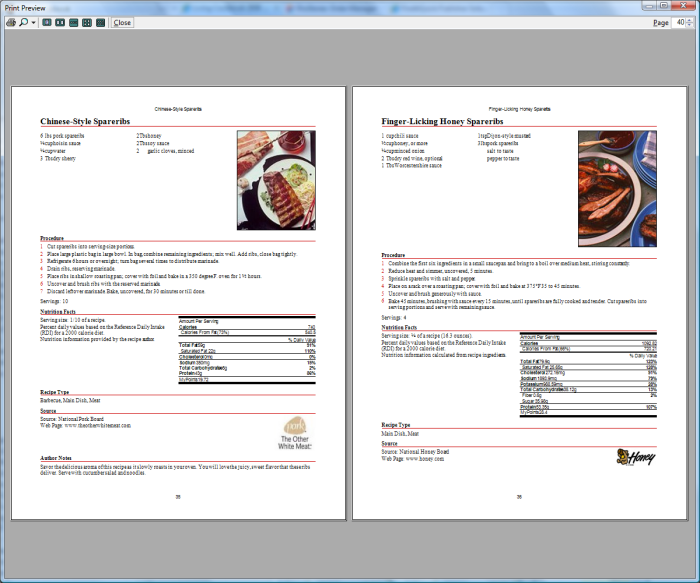
Print preview a standard publication (recipes)
The layout, fonts, colors, headings, headers and footers are completely customizable.
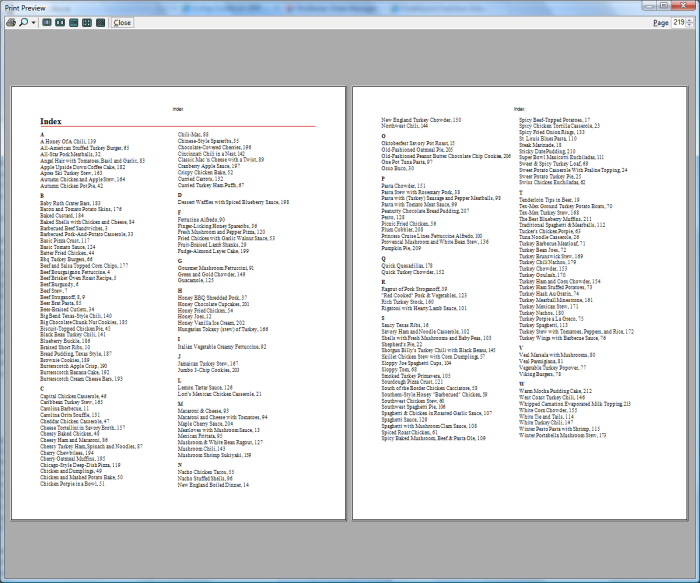
Print preview a standard publication (index)
This entire publication with its cover page, table of contents, chapter cover pages, recipes, index and pagination was created in two simple steps. First, select the cookbook you want to publish. Second, select Print Publication from the File menu. Living Cookbook takes care of the rest.
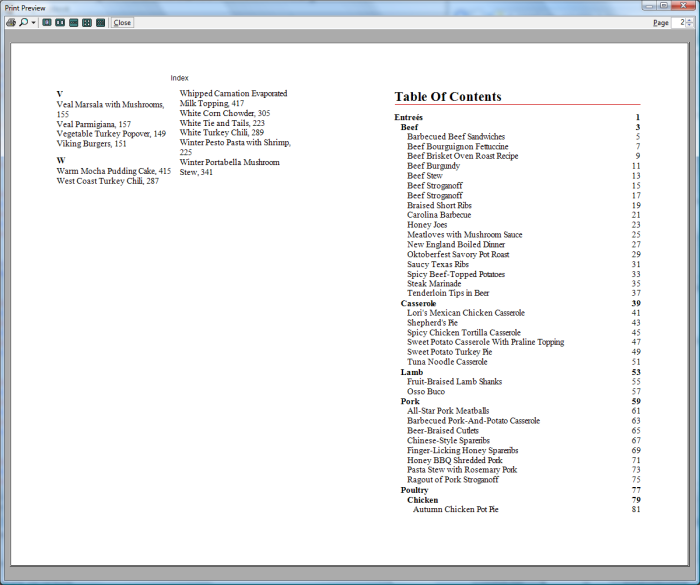
Print preview a booklet publication (table of contents)
A booklet publication is a publication printed on both sides of US Letter (or similar) paper and then folded in half to form a 5.5x8.5 booklet that you can bind or staple. Note that the left side of the page is actually the last page of the publication's index. When the publication's pages are stacked and folded the right side of the page shown will be one of the first pages and the left side will be one of the last.
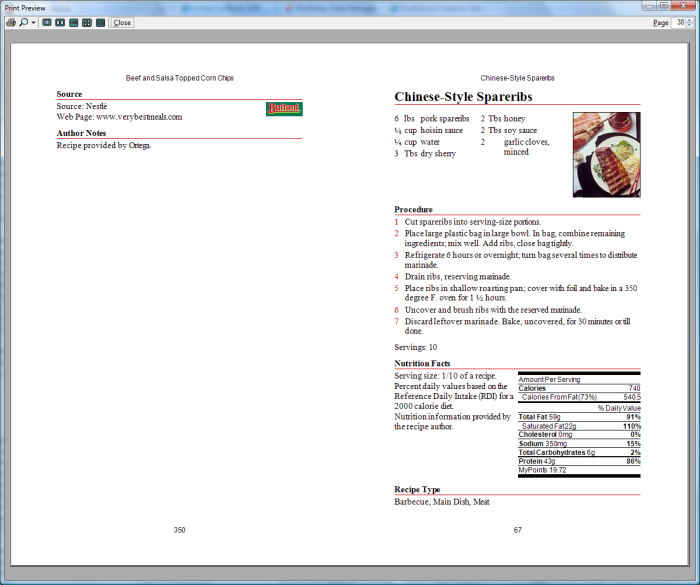
Print preview a booklet publication (recipes)
As with all other views, the layout, fonts, colors, headings, headers and footers are completely customizable.
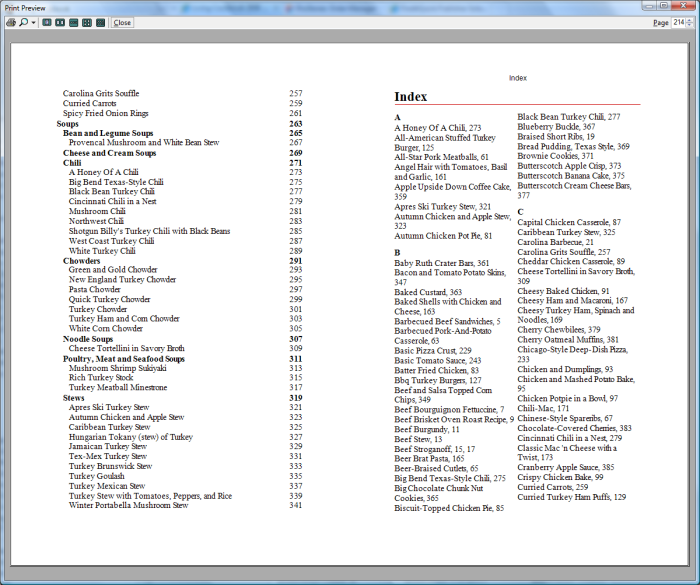
Print preview a booklet publication (index)
Note that the left side of the page is actually part of the table of contents.
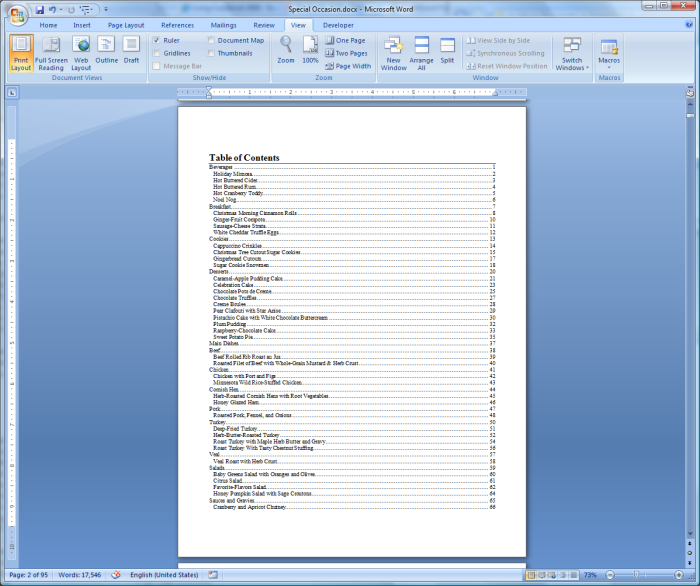
View a publication in Microsoft Word (table of contents)
The exported Word document will look exactly the same as the native publication but Word gives you additional flexibility in terms of layouts, formatting, indexing, etc.
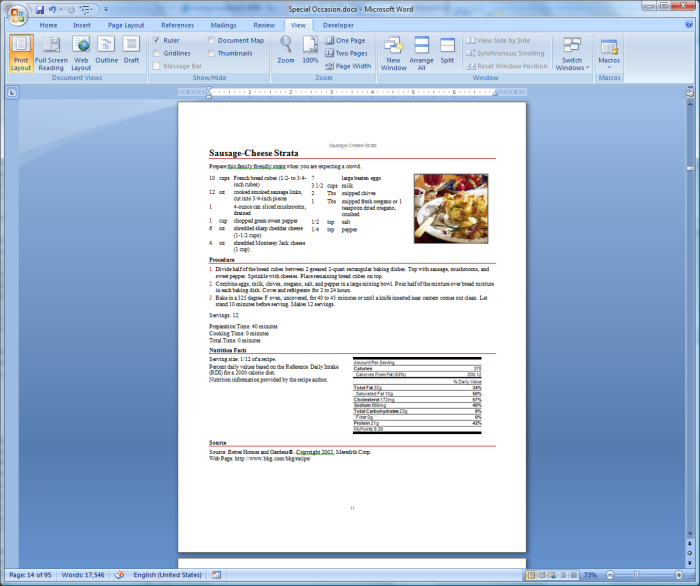
View a publication in Microsoft Word (recipes)
This screenshot shows what recipes look like when a Word publication is viewed in Microsoft Word.
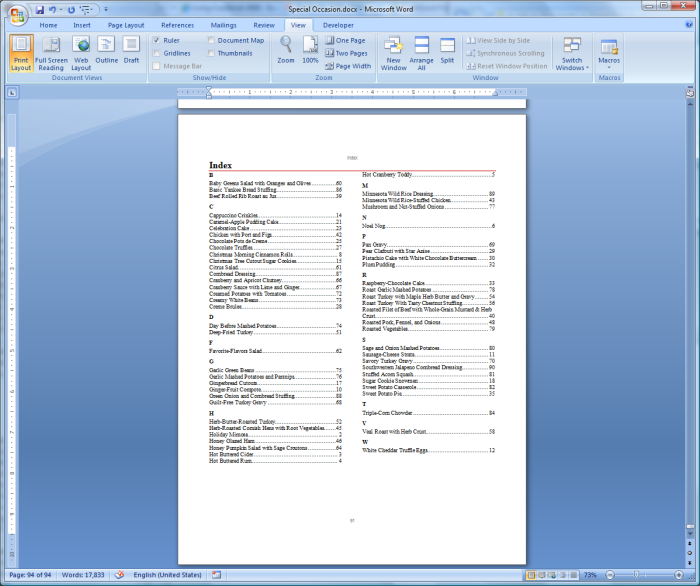
View a publication in Microsoft Word (index)
Microsoft Word gives you additional flexibility in terms of indexing. In addition to indexing recipe names you can manually index any text in the publication. You can also use index concordance files.
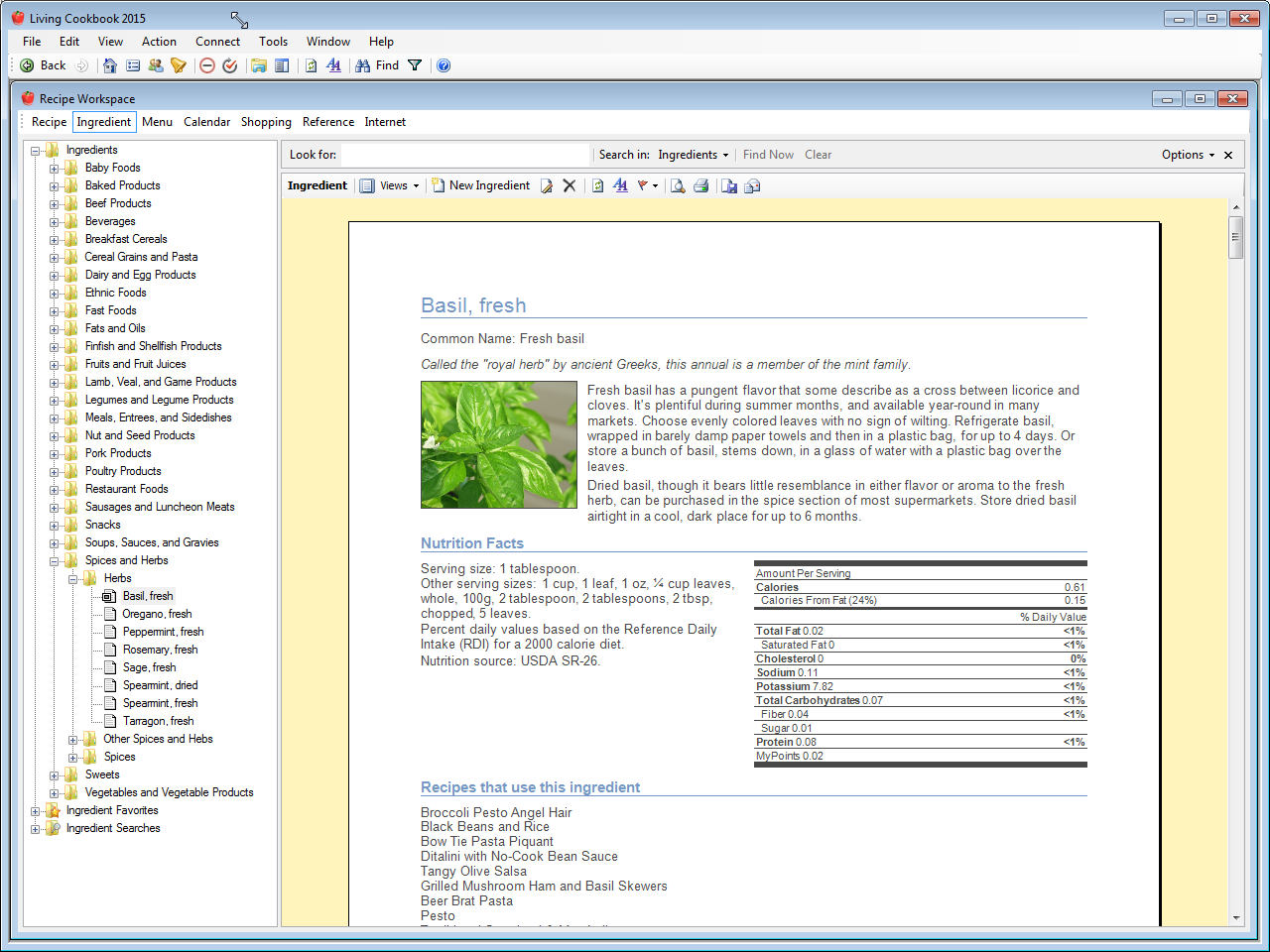
View an ingredient in print layout mode
The ingredient appears exactly as it will be printed. The paper size, orientation and print regions reflect the print settings you have chosen for your printer. Each Living Cookbook view (recipes, ingredients, menus, etc.) can have its own print settings.
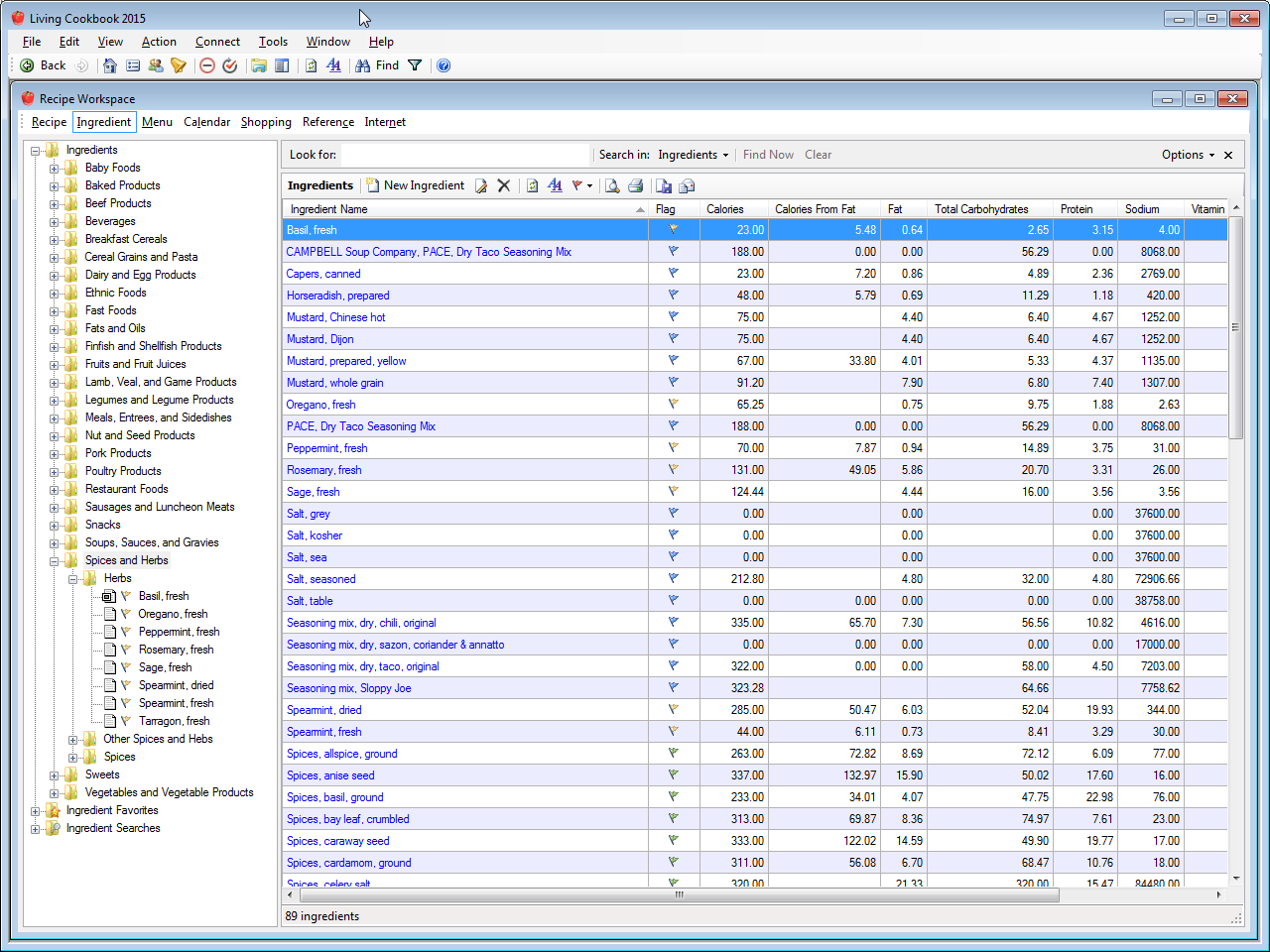
View a list of ingredients
The list is completely customizable. You can control the columns, sorting, grouping, column order and column widths.
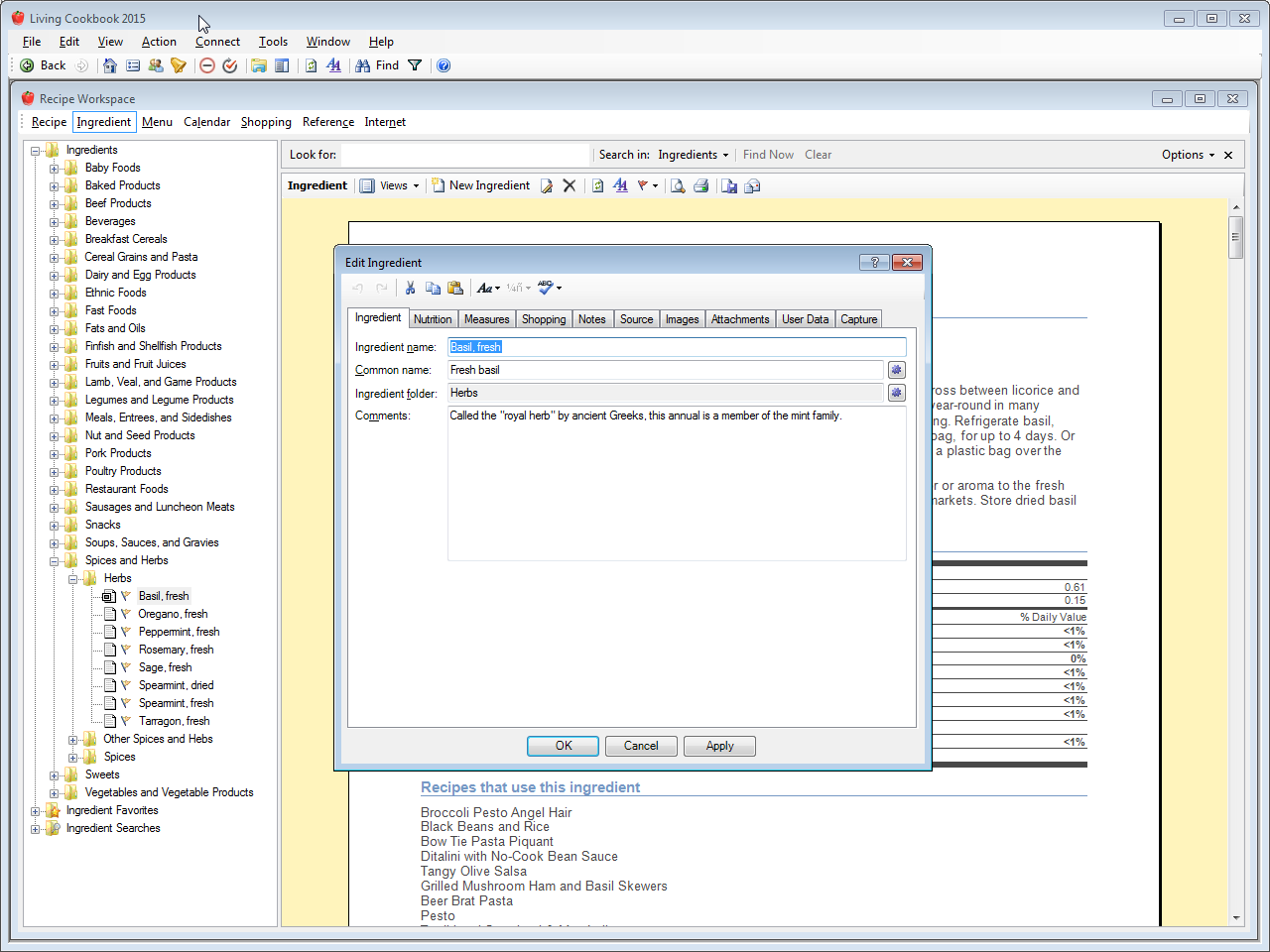
Edit an ingredient
Note the seven tabs across the top of the window. Each tab lets you edit a different aspect of the ingredient (e.g. nutrition, notes, source, etc.).
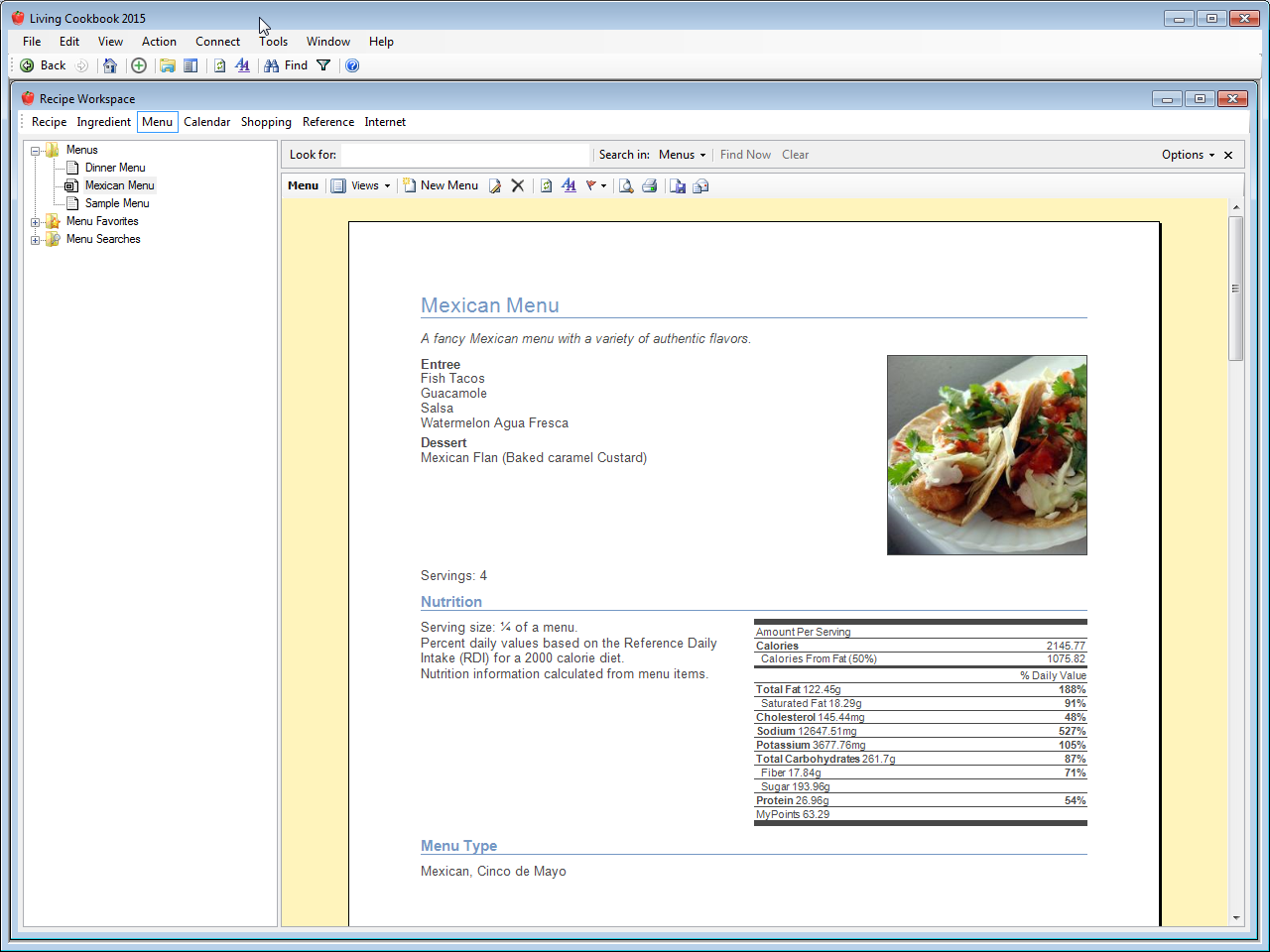
View a menu in print layout mode
The menu appears exactly as it will be printed. The paper size, orientation and print regions reflect the print settings you have chosen for your printer. Each Living Cookbook view (recipes, ingredients, menus, etc.) can have its own print settings.
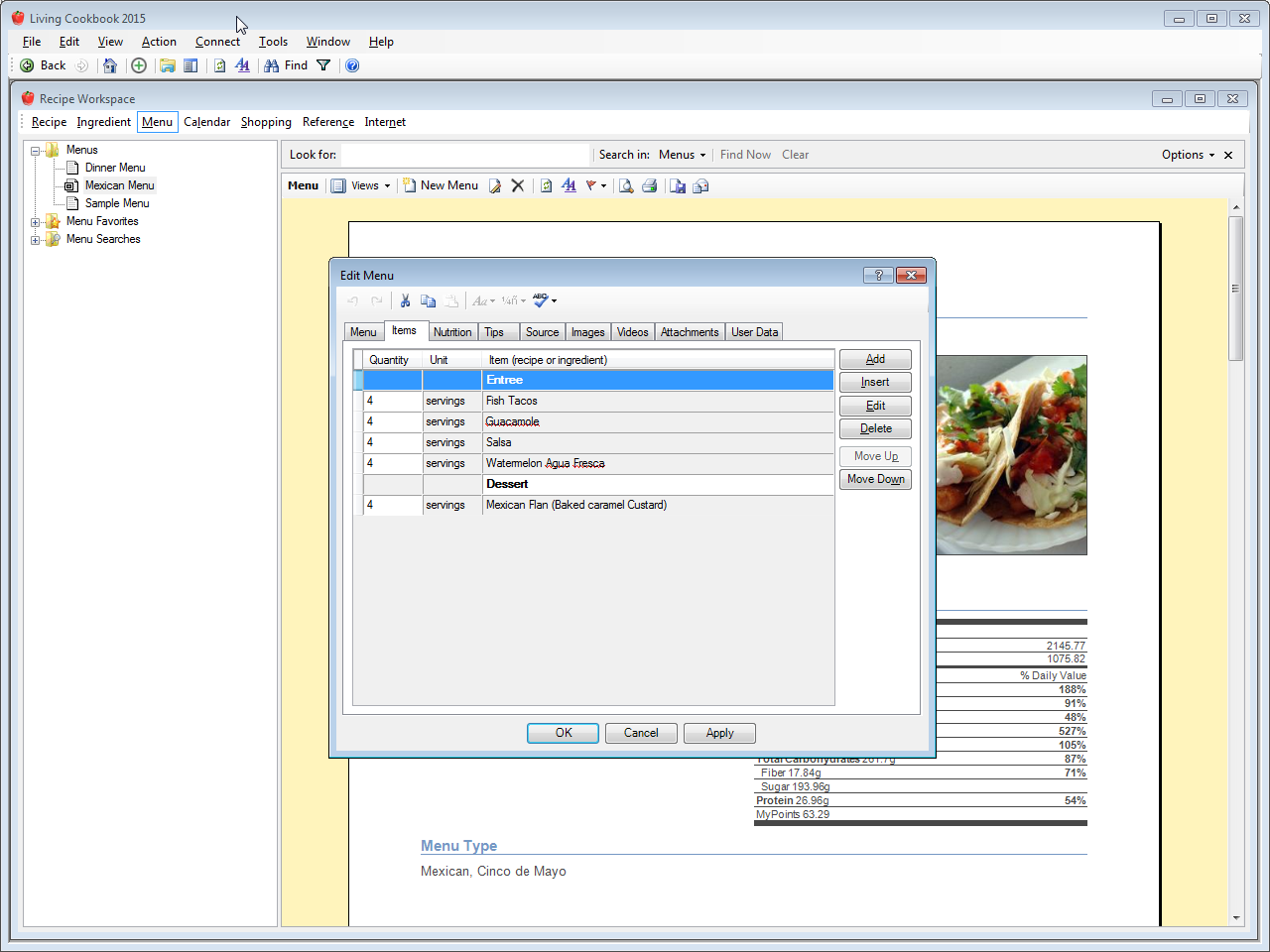
Edit a menu
Note the six tabs across the top of the window. Each tab lets you edit a different aspect of the menu (e.g. menu items, nutrition, tips, etc.).
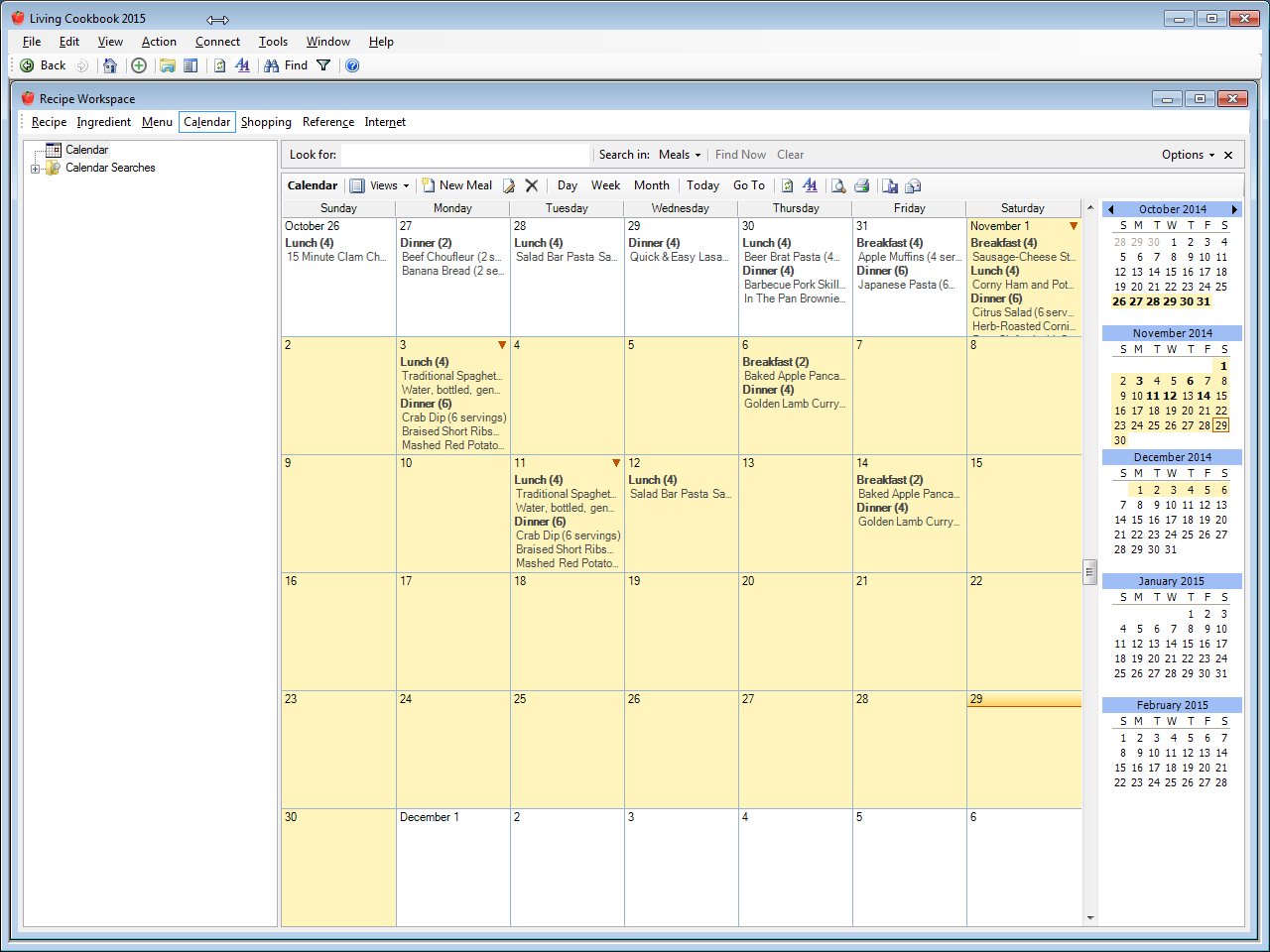
View the calendar in month mode
The date control to the right of the calendar controls which days are displayed in the calendar.
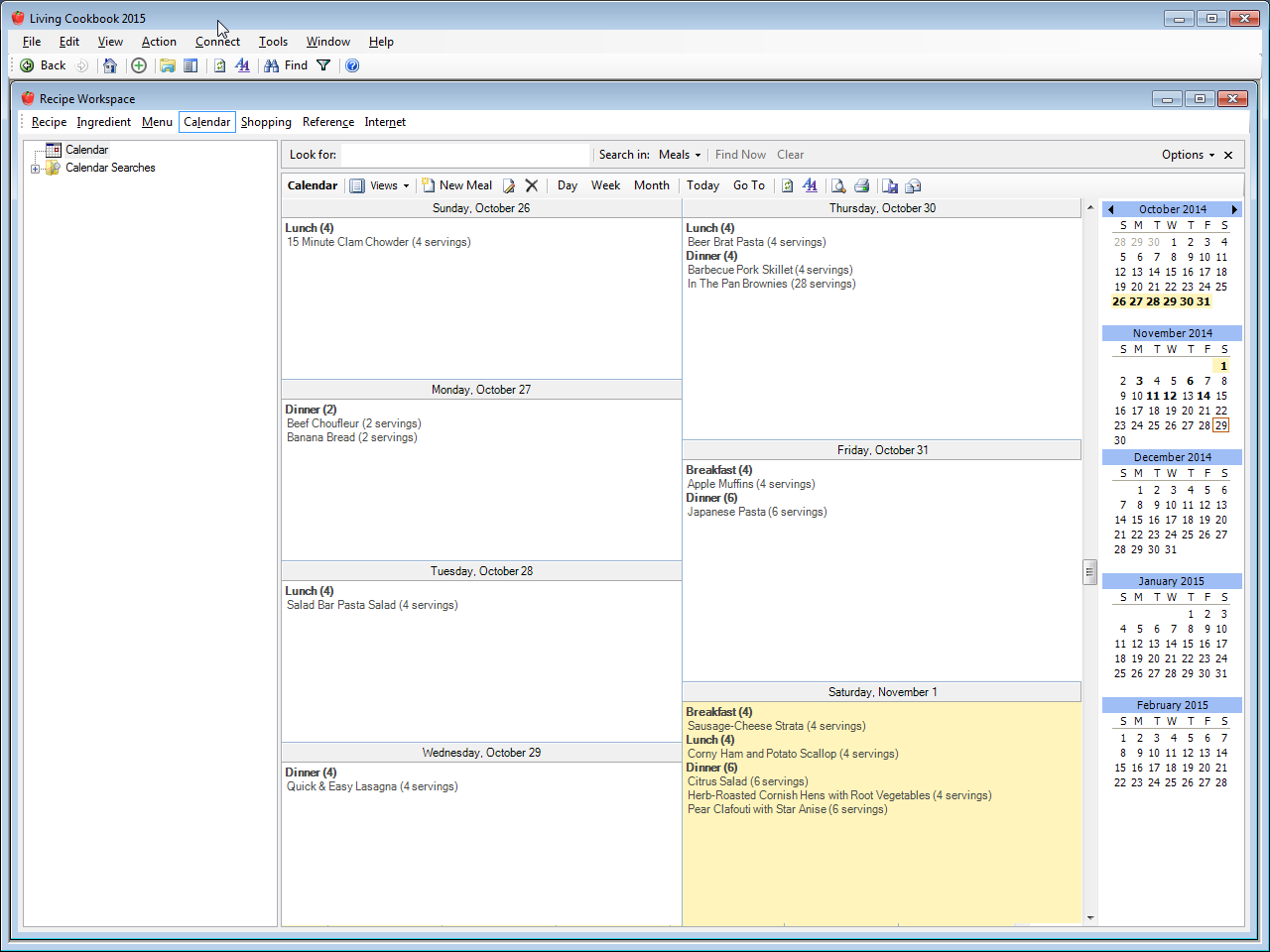
View the calendar in week mode
This screenshot shows the calendar in week mode.
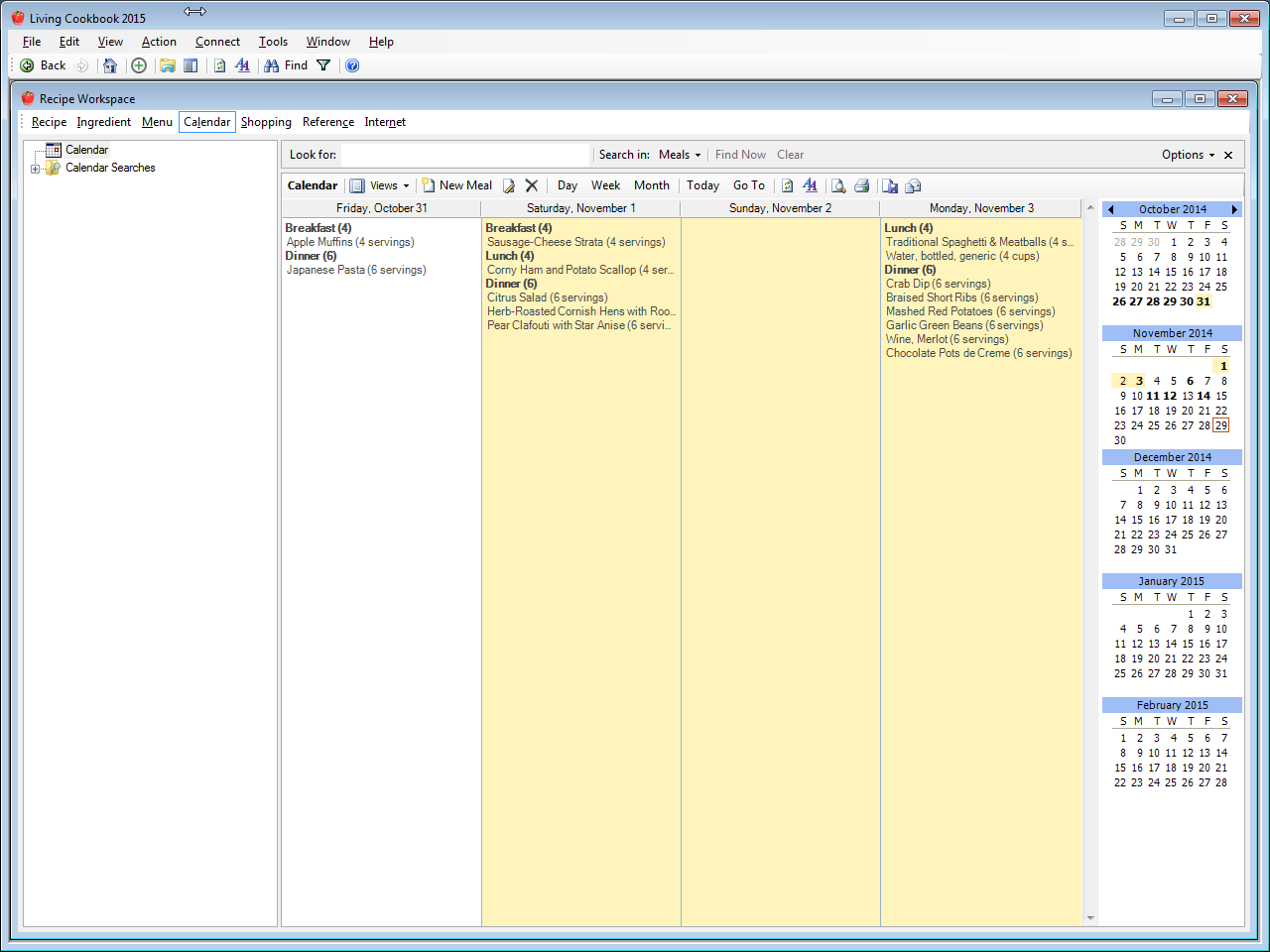
View the calendar in days mode
This screenshot shows the calendar in days mode.
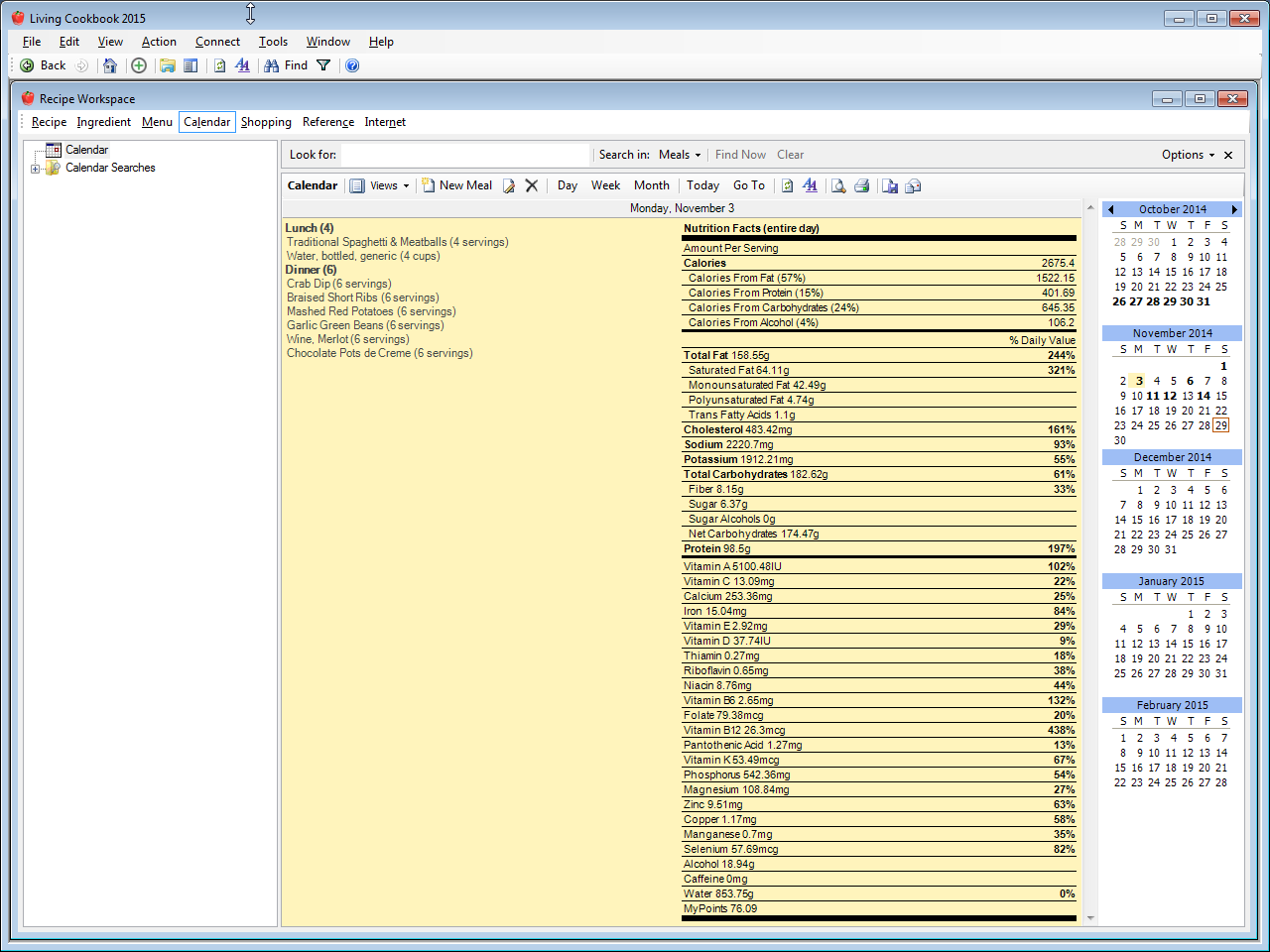
View the calendar in day mode
This screenshot shows the calendar in days mode.
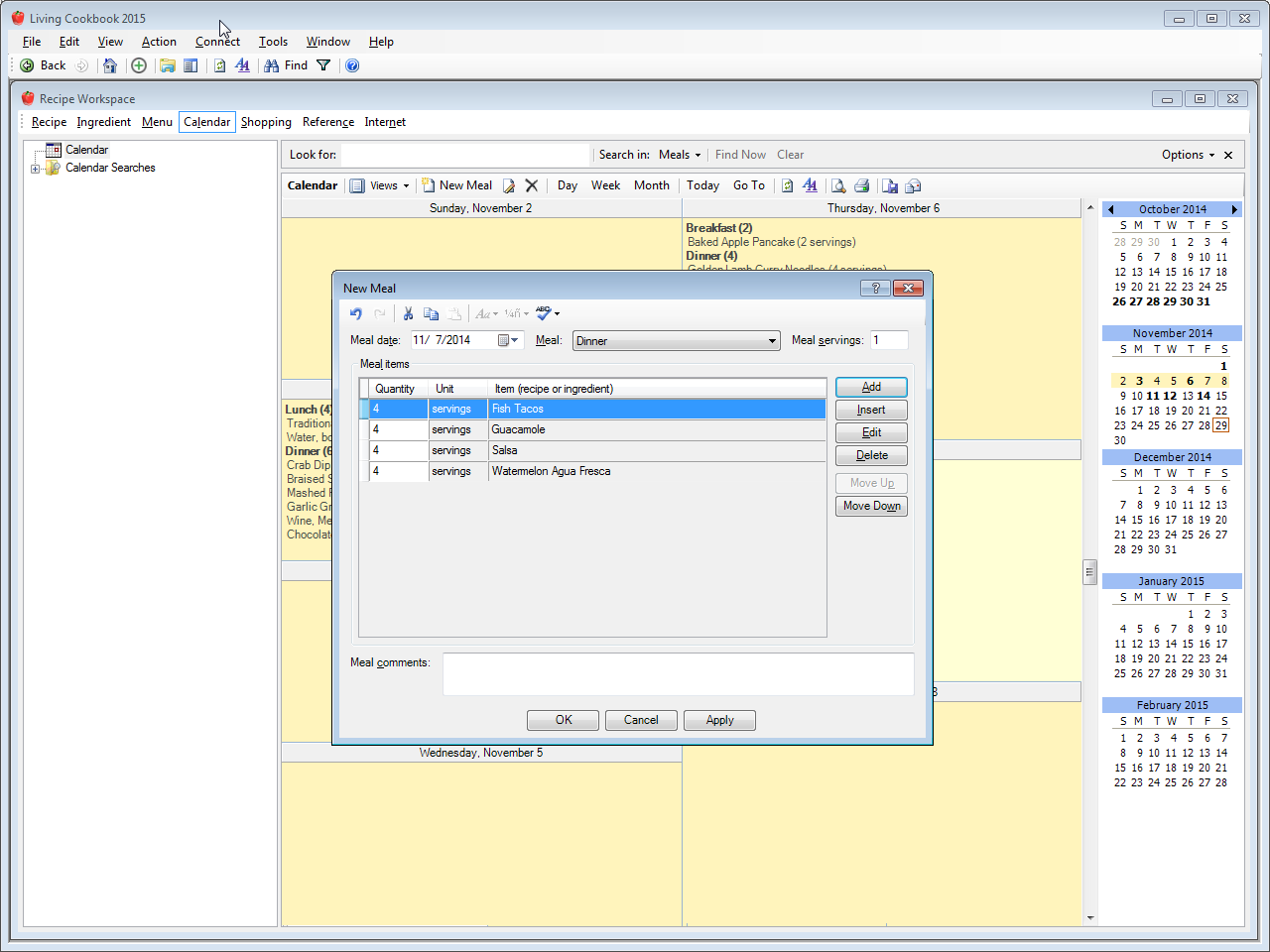
Create a new meal
Living Cookbook supports nine different meals (breakfast, brunch, lunch, dinner and five snacks).
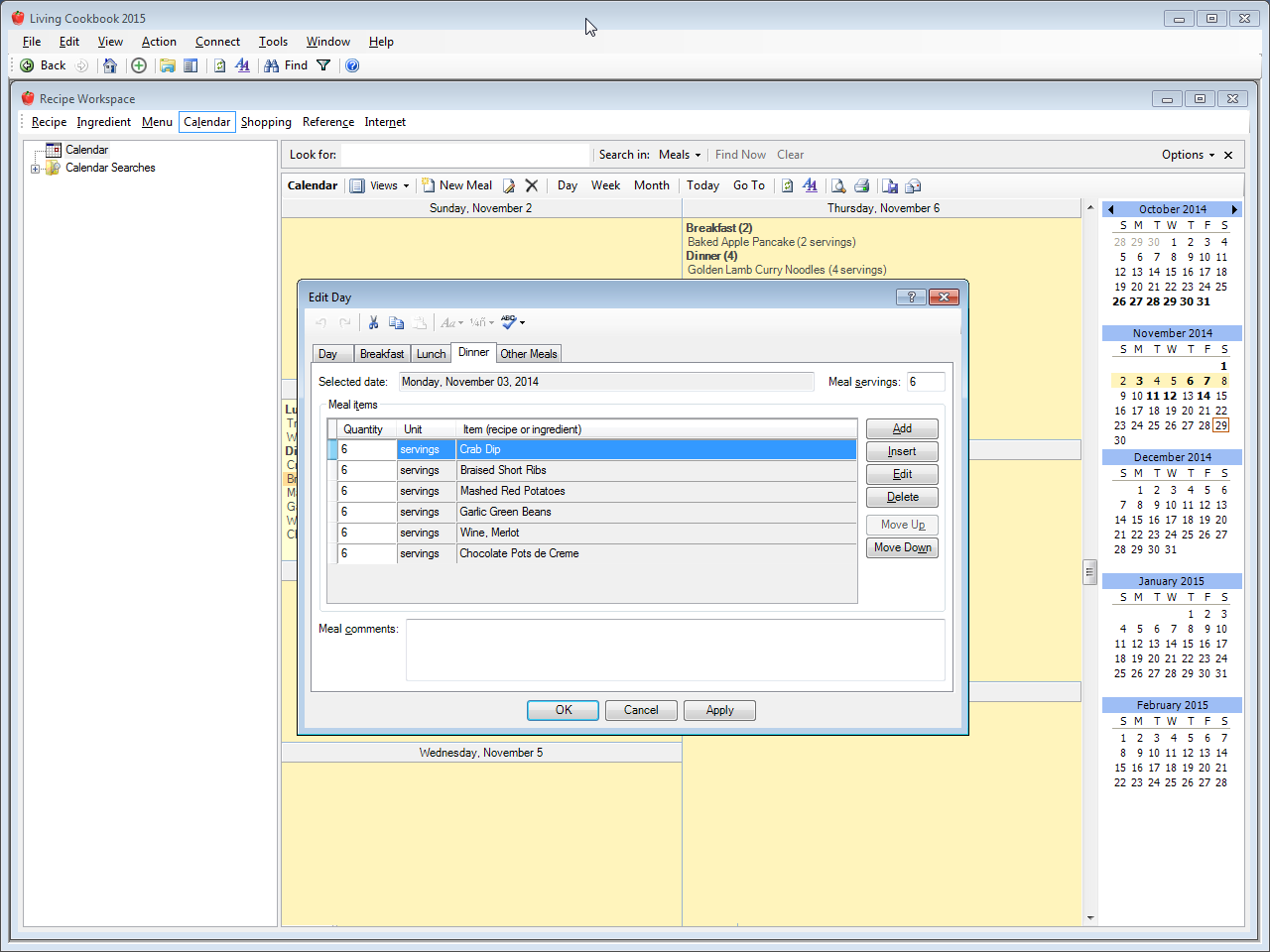
Edit a day
Note the tabs at the top of the window. Each tab contains the meal items for a different meal.
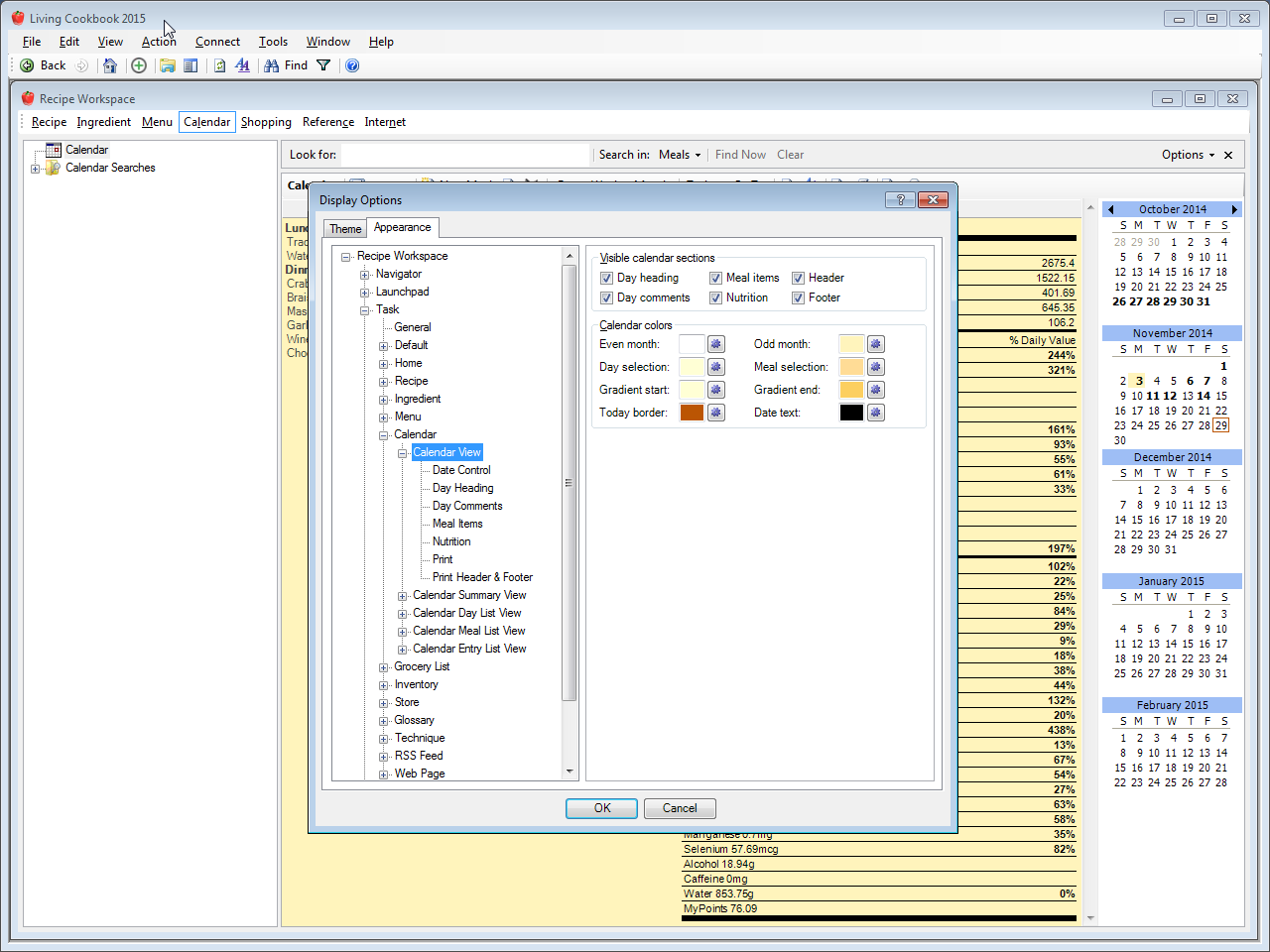
Customize the calendar view
You can change fonts, colors, visible elements and much more.
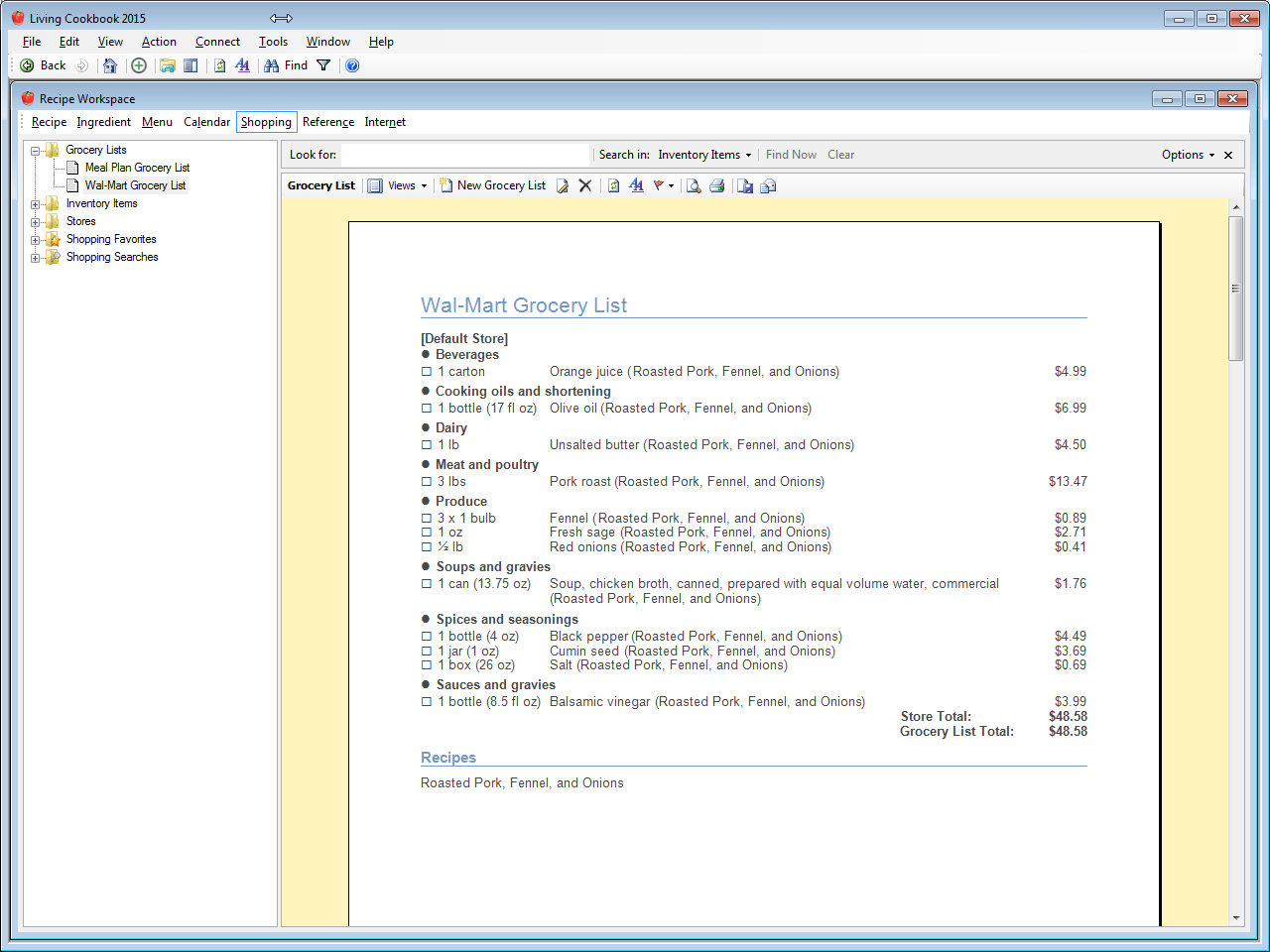
View a grocery list in print layout mode
The grocery list appears exactly as it will be printed. The paper size, orientation and print regions reflect the print settings you have chosen for your printer. Each Living Cookbook view (recipes, ingredients, menus, etc.) can have its own print settings.
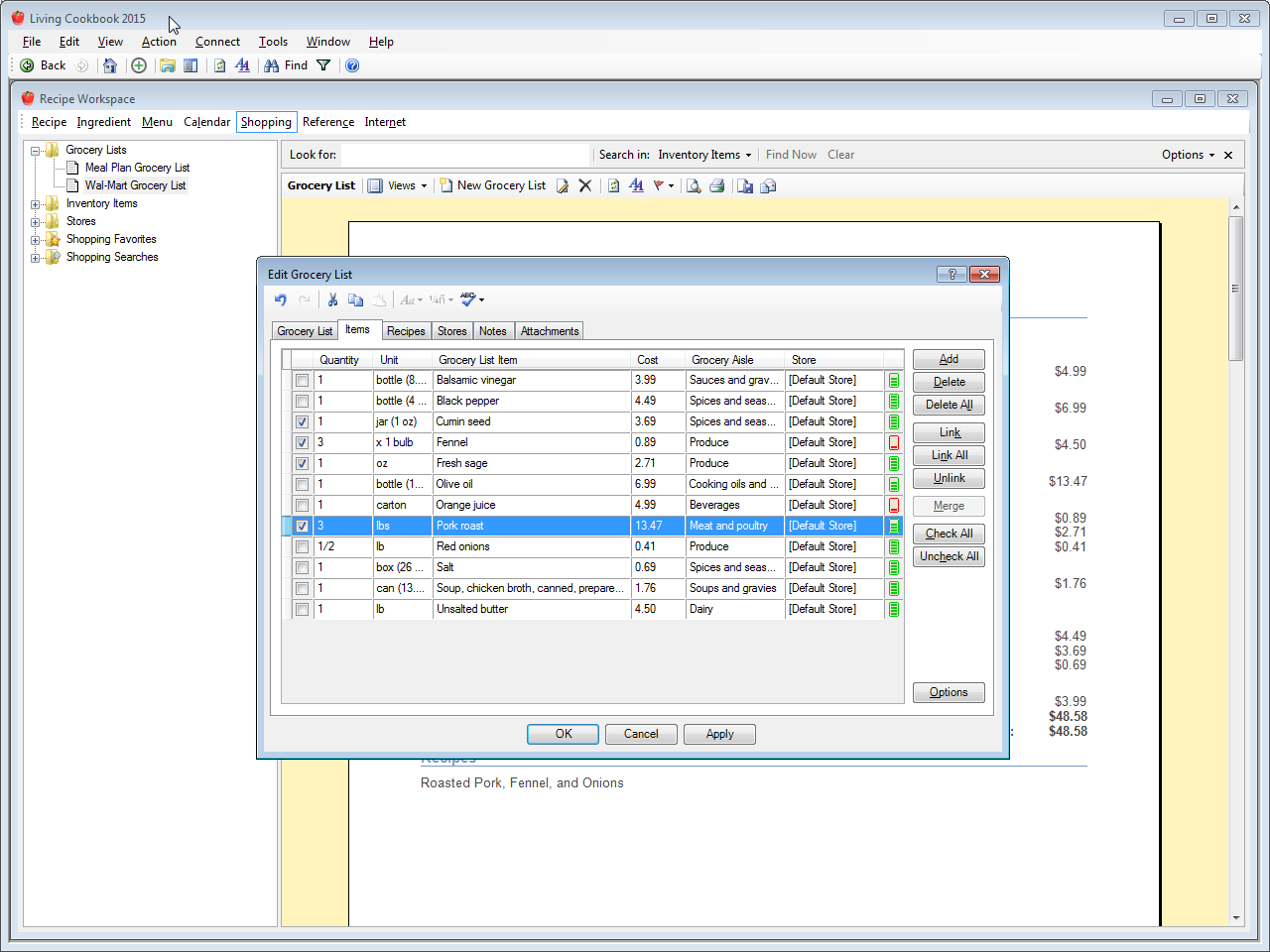
Edit a grocery list
Note the five tabs across the top of the window. Each tab lets you edit a different aspect of the grocery list (e.g. grocery list items, recipes, stores, etc.).
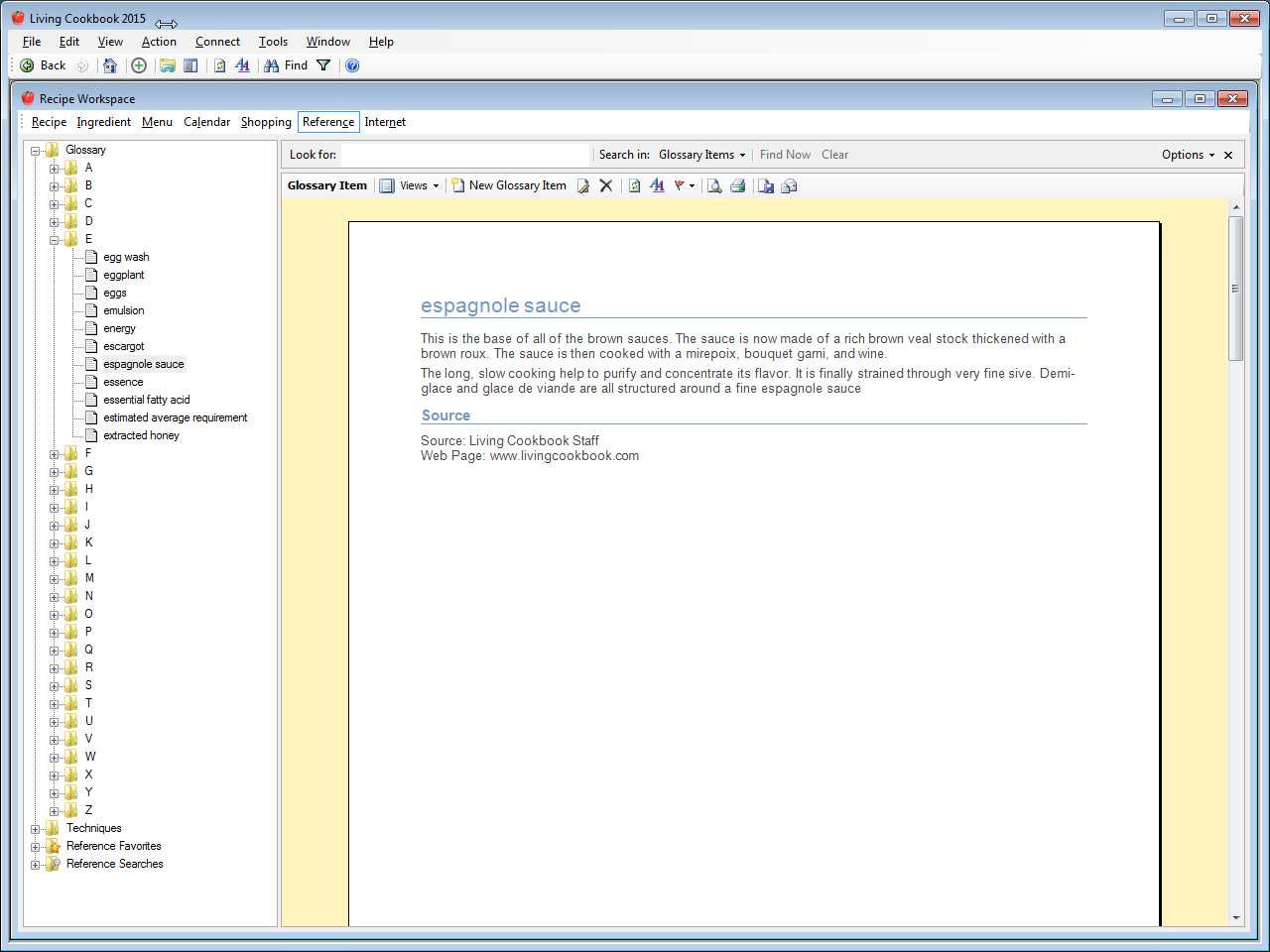
View a glossary item in print layout mode
The glossary item appears exactly as it will be printed. The paper size, orientation and print regions reflect the print settings you have chosen for your printer. Each Living Cookbook view (recipes, ingredients, menus, etc.) can have its own print settings.
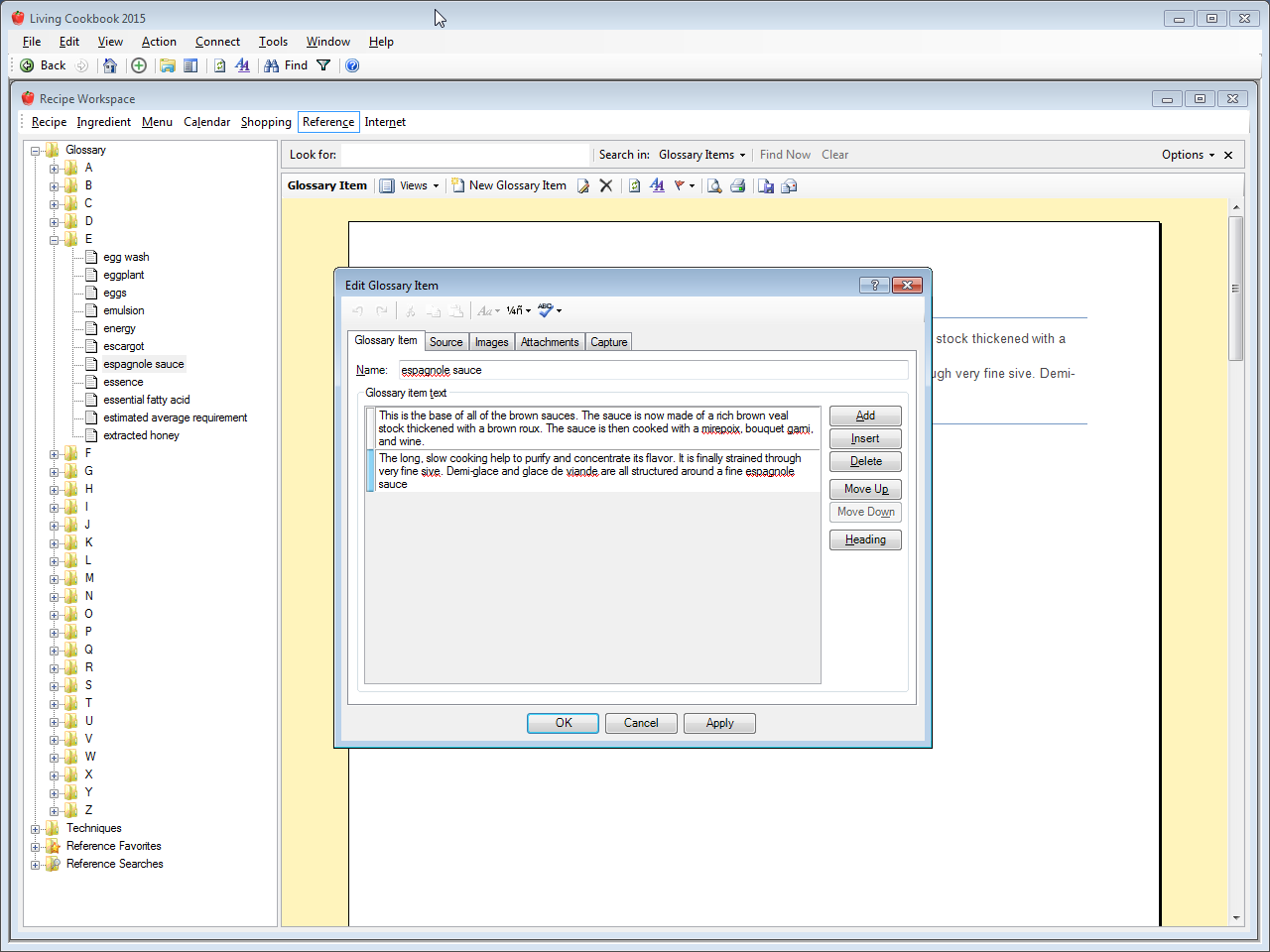
Edit a glossary item
Note the three tabs across the top of the window. Each tab lets you edit a different aspect of the glossary item.
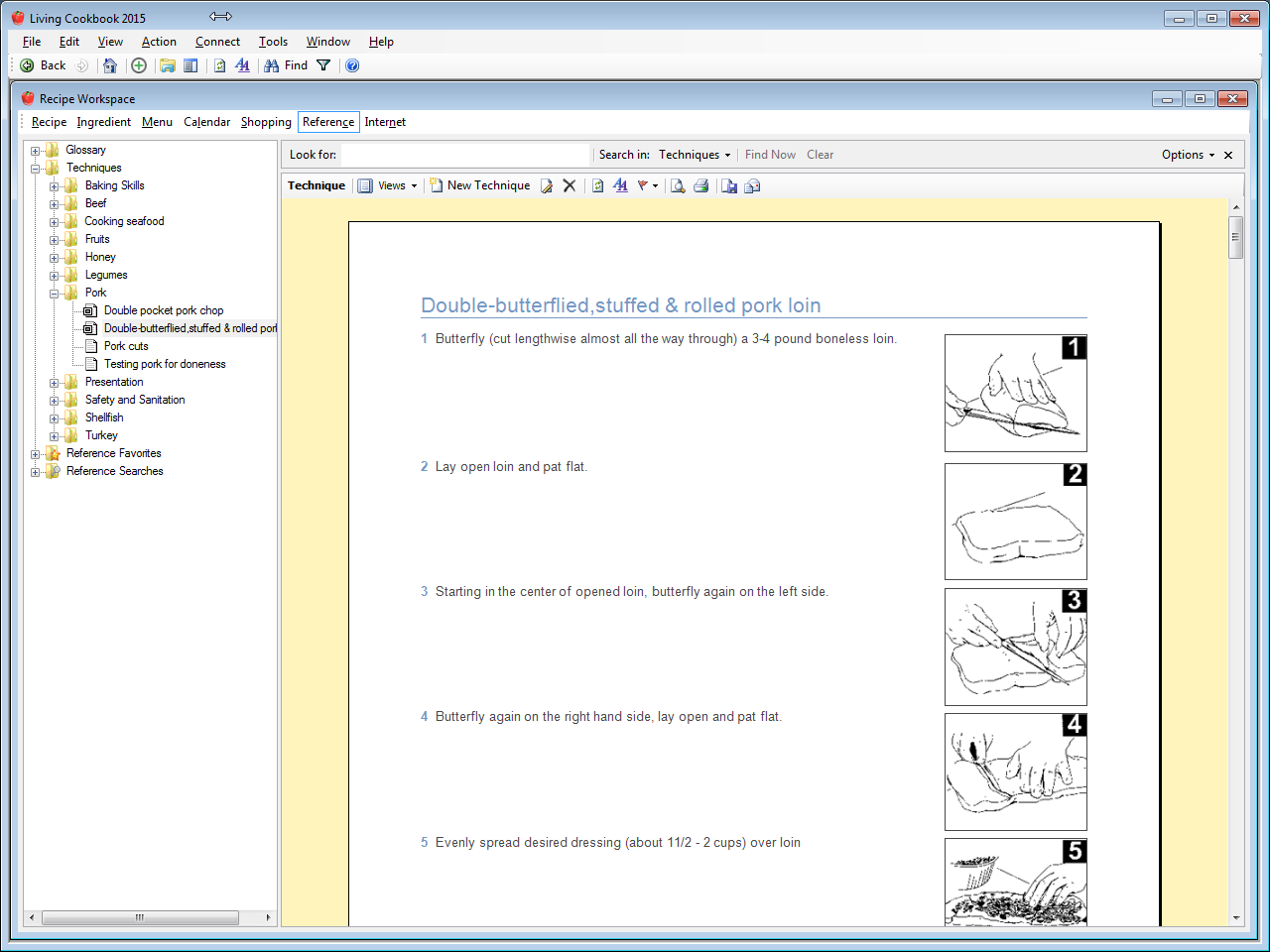
View a technique in print layout mode
The technique appears exactly as it will be printed. The paper size, orientation and print regions reflect the print settings you have chosen for your printer. Each Living Cookbook view (recipes, ingredients, menus, etc.) can have its own print settings.
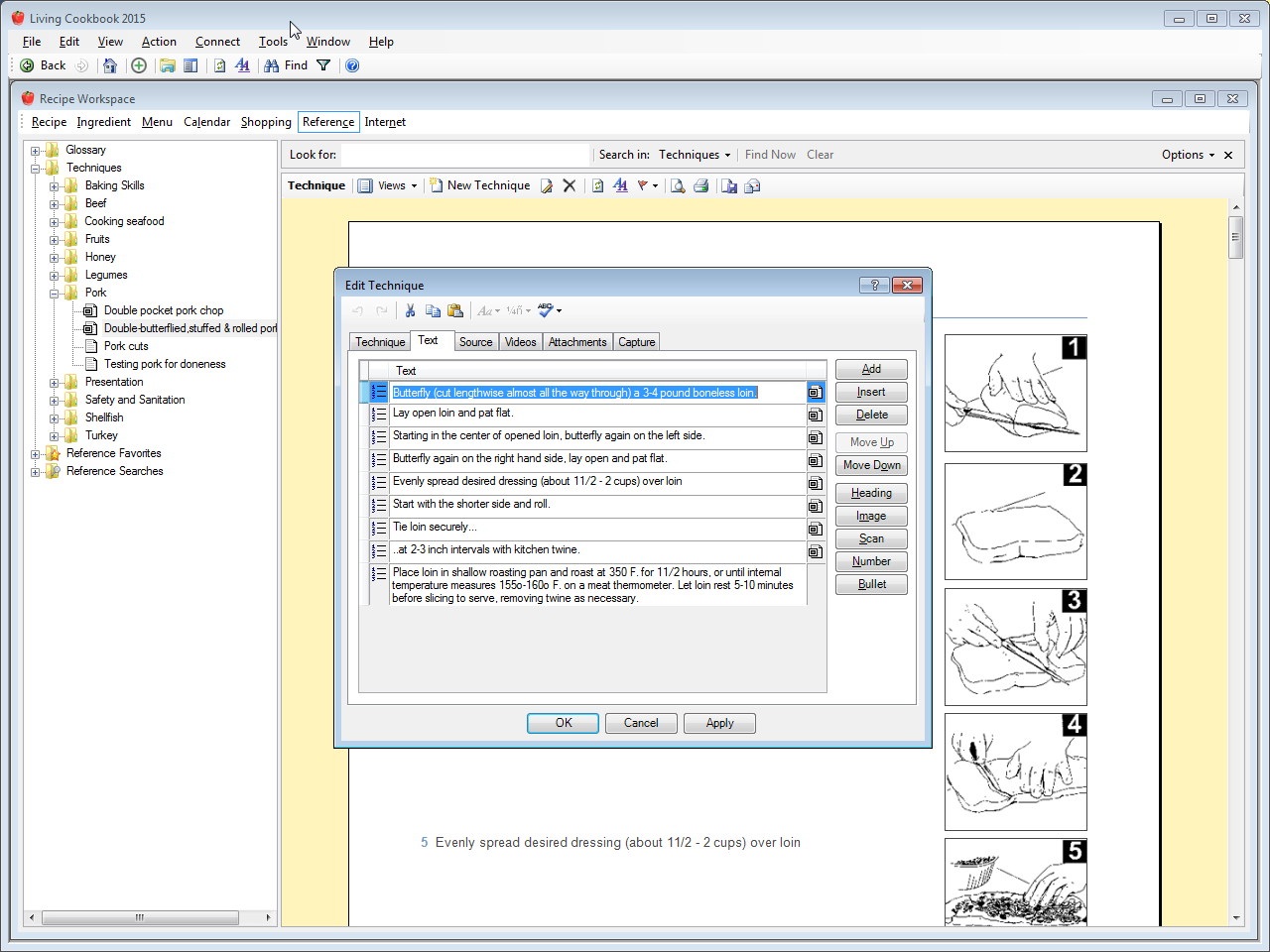
Edit a technique
Note the five tabs across the top of the window. Each tab lets you edit a different aspect of the technique (e.g. text, media, source, etc.).
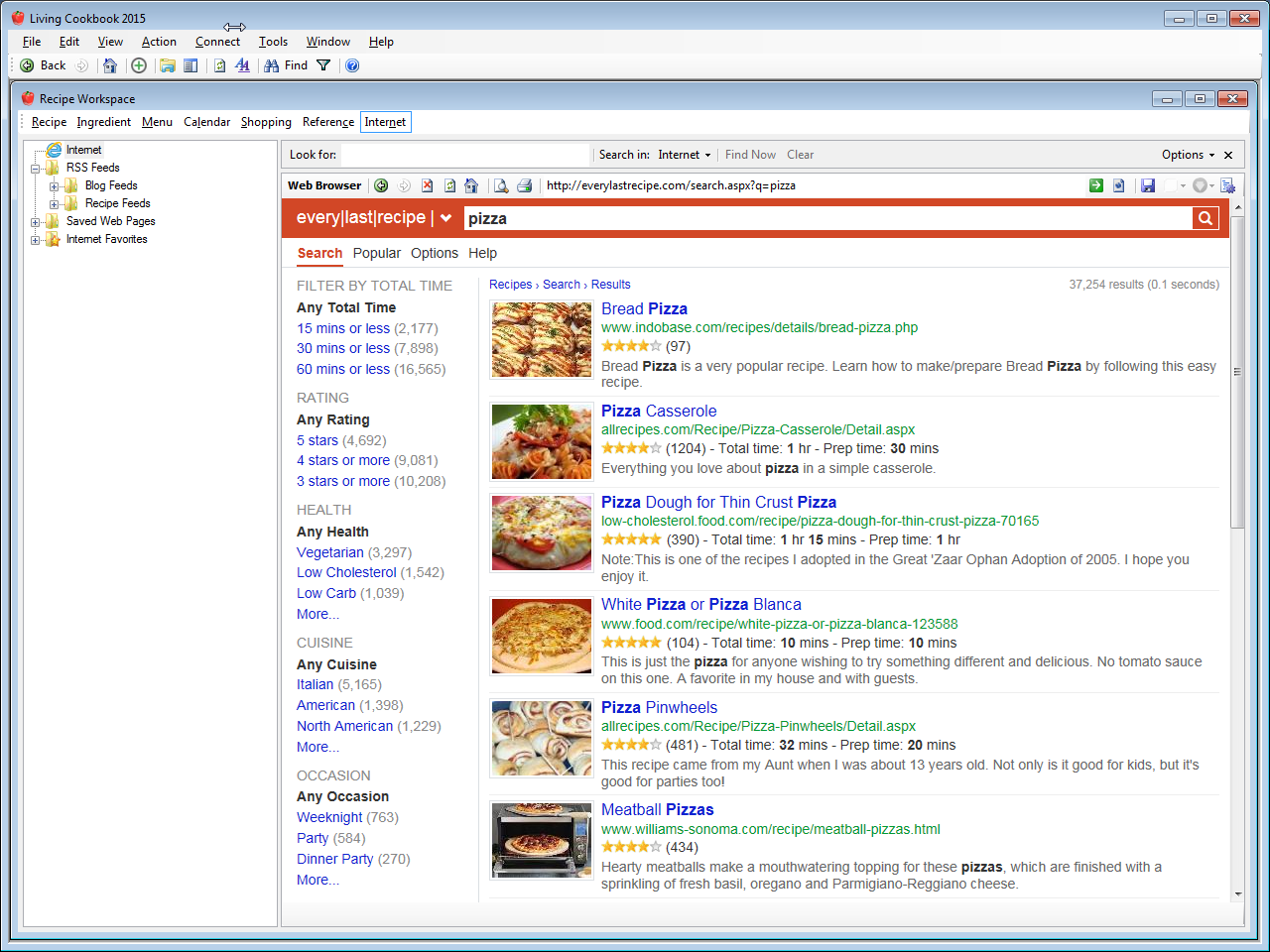
View a web page in Living Cookbook's web browser
You can browse the Internet for cooking websites and downloadable recipes.
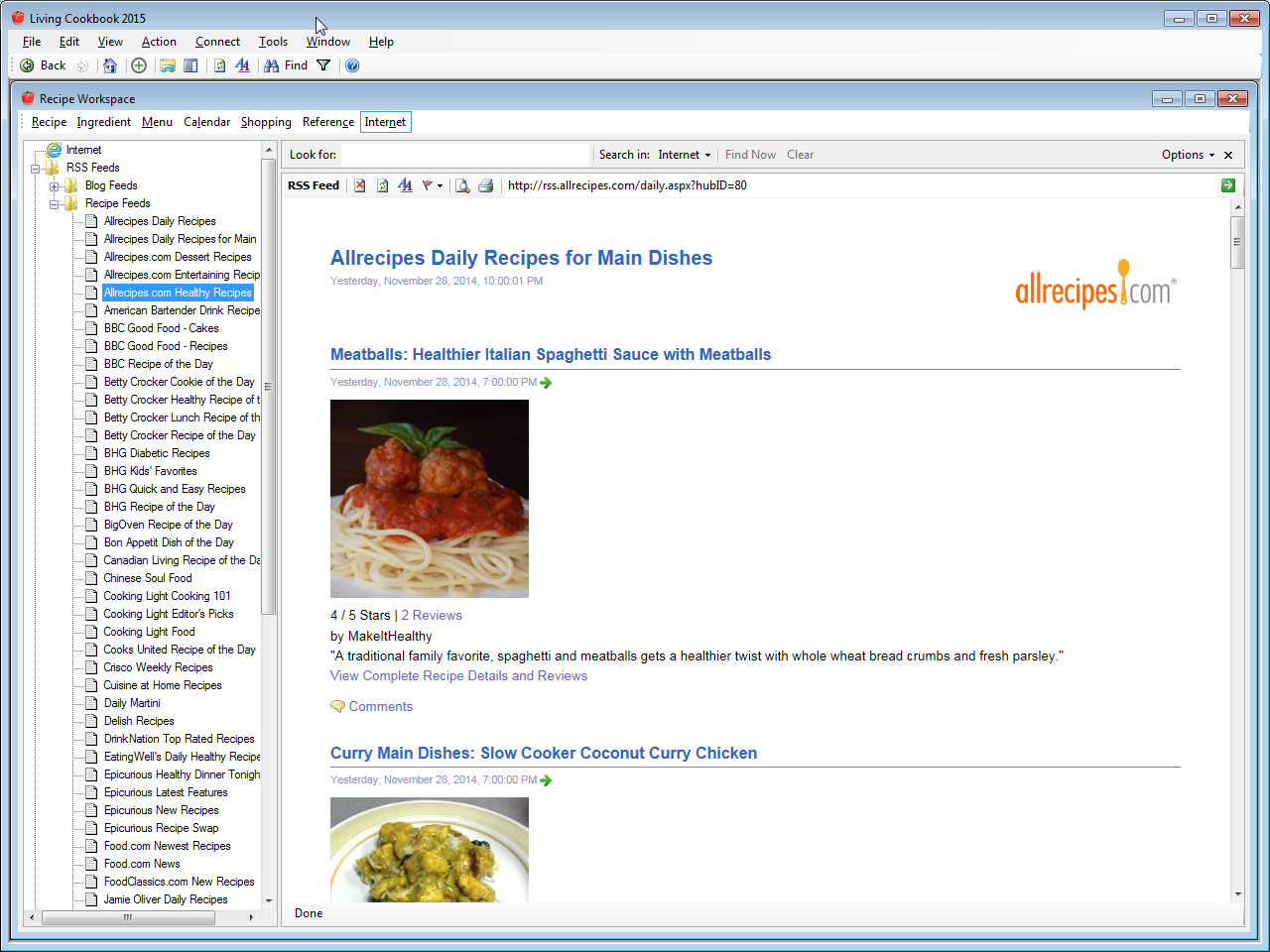
View an RSS feed
You can store and read syndicated cooking and recipe content from within Living Cookbook.
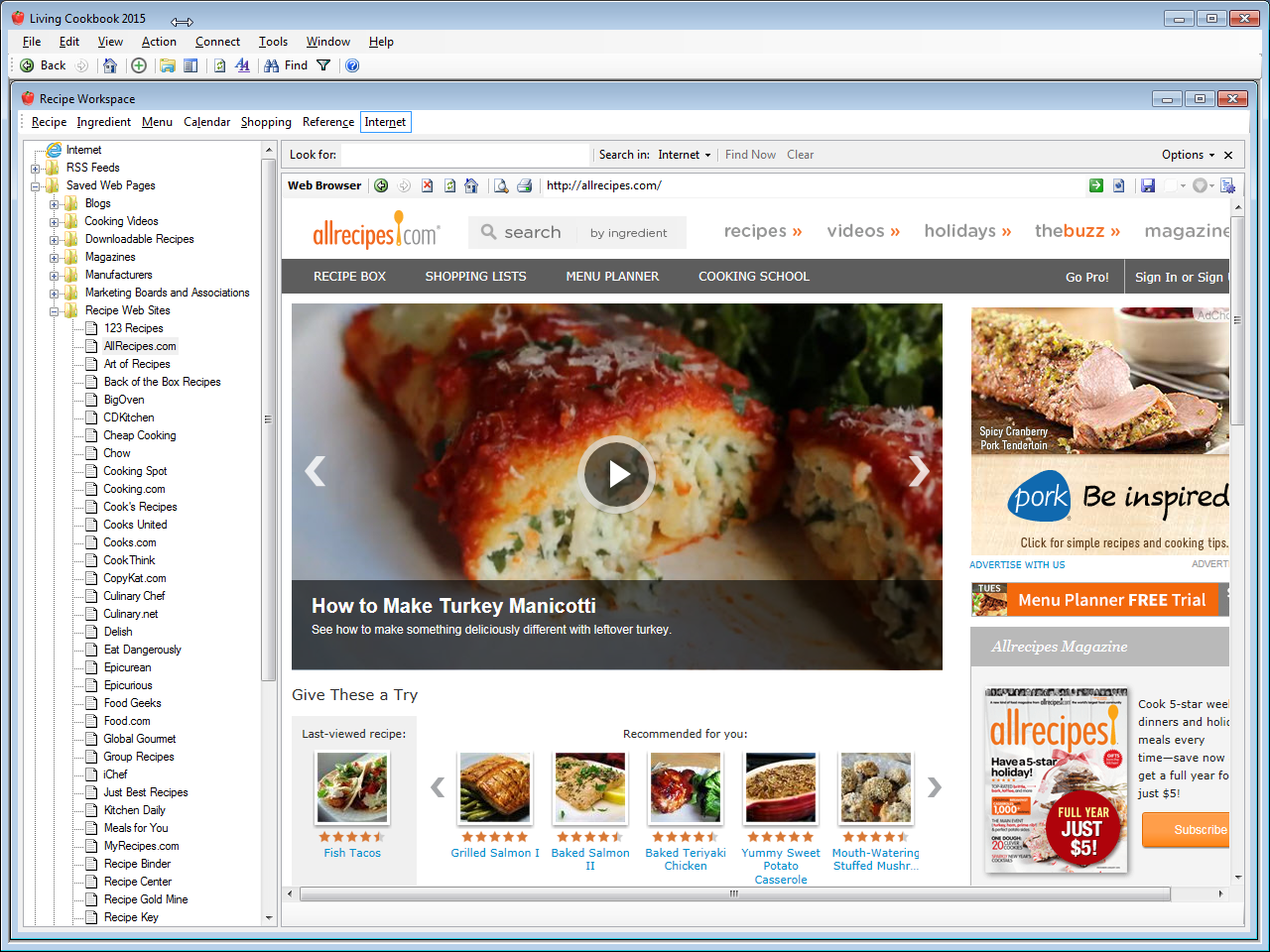
View a saved web page
Living Cookbook lets you store references to your favorite cooking and recipe web sites.