 Show All
Show AllThe template files used to create Living Cookbook publications are specially formatted Microsoft Word Template (dot) files. If you want to create your own custom template, it is recommended that you copy and then modify an existing template. The instructions below describe how to create a template file from scratch. Note that these procedures are for Microsoft Word 2000. The procedures are much the same for other versions of Word.
Note Publication templates make extensive use of Microsoft Word bookmarks and styles. If you are not familiar with bookmarks and styles, you might be interested in the Microsoft Word Help topics entitled Overview of adding bookmarks and About formatting text by using styles.
 Save
the blank file as a Word Template
Save
the blank file as a Word TemplateNote The template file should be saved in the Templates folder in the Living Cookbook program folder (normally C:\Program Files\Radium Technologies\Living Cookbook\Templates). This will ensure that your templates will get backed up and restored with your other Living Cookbook files.
 Create
the template styles
Create
the template stylesLiving Cookbook uses a series of named styles for formatting the various sections of a publication. To create the Publication Name style:
![]() Chapter
Contents - used on the chapter cover page in the table of contents)
Chapter
Contents - used on the chapter cover page in the table of contents)
 Chapter Name
- used in the heading on the chapter cover page
Chapter Name
- used in the heading on the chapter cover page
 Chapter Recipe Name
- used in the recipe heading for recipes that belong to a chapter
Chapter Recipe Name
- used in the recipe heading for recipes that belong to a chapter
 Index 1
- used in the index
Index 1
- used in the index
 Index Heading
- used in the index section headings
Index Heading
- used in the index section headings
 Ingredient
- the recipe ingredient style
Ingredient
- the recipe ingredient style
 Ingredient First
- used for the first recipe ingredient (normally the same as Ingredient)
Ingredient First
- used for the first recipe ingredient (normally the same as Ingredient)
 Ingredient Heading
- the recipe ingredient heading style
Ingredient Heading
- the recipe ingredient heading style
 Ingredient Heading
First - used for the first recipe ingredient heading (normally
the same as Ingredient Heading)
Ingredient Heading
First - used for the first recipe ingredient heading (normally
the same as Ingredient Heading)
 Ingredient Last
- used for the last recipe ingredient (normally the same as Ingredient)
Ingredient Last
- used for the last recipe ingredient (normally the same as Ingredient)
 Page Number
- used for formatting the page numbers
Page Number
- used for formatting the page numbers
 Procedure
- the recipe procedure style
Procedure
- the recipe procedure style
 Procedure First
- used for the first recipe procedure (normally the same as Procedure)
Procedure First
- used for the first recipe procedure (normally the same as Procedure)
 Procedure Heading
- the recipe procedure heading style
Procedure Heading
- the recipe procedure heading style
 Procedure Heading
First - used for the first recipe procedure heading (normally
the same as Procedure Heading)
Procedure Heading
First - used for the first recipe procedure heading (normally
the same as Procedure Heading)
 Procedure Last
- used for the last recipe procedure (normally the same as Procedure)
Procedure Last
- used for the last recipe procedure (normally the same as Procedure)
 Publication Comments
- used for the publication comments on the cocver page
Publication Comments
- used for the publication comments on the cocver page
 Recipe Comments
- used for the recipe comments
Recipe Comments
- used for the recipe comments
 Recipe Image
- used for the recipe image
Recipe Image
- used for the recipe image
 Recipe Name
- used for the heading of recipe pages
Recipe Name
- used for the heading of recipe pages
 Recipe Tip
- used for recipe tip content
Recipe Tip
- used for recipe tip content
 Recipe Tip First
- used for the first recipe tip (normally the same as Recipe Tip)
Recipe Tip First
- used for the first recipe tip (normally the same as Recipe Tip)
 Recipe Tip Heading
- used for recipe tip headings
Recipe Tip Heading
- used for recipe tip headings
 Recipe Tip Last
- used for the last recipe tip (normally the same as Recipe Tip)
Recipe Tip Last
- used for the last recipe tip (normally the same as Recipe Tip)
 Servings
- used for recipe servings
Servings
- used for recipe servings
 Table of Contents
Heading - used for the table of contents page heading
Table of Contents
Heading - used for the table of contents page heading
 TOC 1 -
used in the first level of the table of contents
TOC 1 -
used in the first level of the table of contents
 TOC 2 -
used in the second level of the table of contents
TOC 2 -
used in the second level of the table of contents
Note The publication styles must be name exactly as shown above.
 Create
the template cover page
Create
the template cover pageNote Steps 2 through 4 above apply a formatting style to the selected text. The remainder of this document will state "Apply the Publication Name style to the selected text" instead of listing the individual steps.
Note Steps 5 through 7 above create a bookmark for the selected text. The remainder of this document will state "Create a bookmark named Publication_Name for selected text" instead of listing the individual steps.
At this point your template should look something like this:
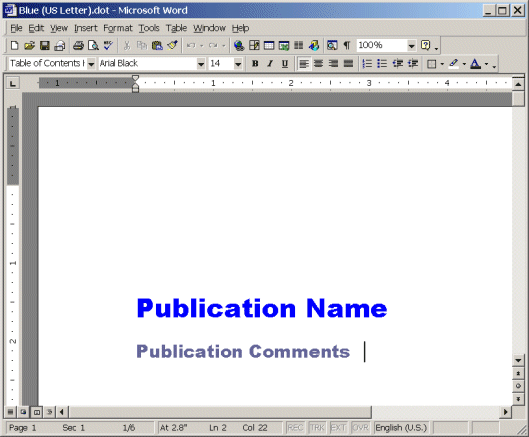
 Create
the template table of contents page
Create
the template table of contents pageTip Please refer to the Microsoft Word help topic entitled Create a table of contents for more information about tables of contents.
 Create
the template recipe page
Create
the template recipe pageTip You can add placeholder text for the other recipe ingredient styles (Ingredient First, Ingredient Last, etc.) if you want. It is not required, but it might help you visualize the finished recipe.
Tip You can add placeholder text for the other recipe procedure styles (Procedure First, Procedure Last, etc.) if you want. It is not required, but it might help you visualize the finished recipe.
At this point your template should look something like this:

 Create
the template chapter cover page
Create
the template chapter cover page Create
the template chapter recipe page
Create
the template chapter recipe page Create
the template index page
Create
the template index pageTip Please refer to the Microsoft Word help topic entitled Overview of creating an index for more information about indexes
 Export
a publication to Microsoft Word
Export
a publication to Microsoft Word