 Show All
Show All- or -
Right-click on the Task pane and then, on the popup menu, point to Action, and then click Export to Microsoft Word.
- or -
Click Export ![]() on the task toolbar.
on the task toolbar.
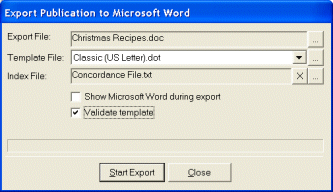
Tip For information on creating your own publication templates, see Create a publication template.
Tip For information on creating your own index file, see Create an index concordance file.
Note Once you have validated a publication at least once, you can turn off template validation to speed up the export.
Note It may take a few minutes for large publications to export.
Note It is recommended that you limit publications to 100 or fewer recipes. If you want to create larger publications, it is recommended that you export a seried of smaller files and then copy and paste them together in Microsoft Word.