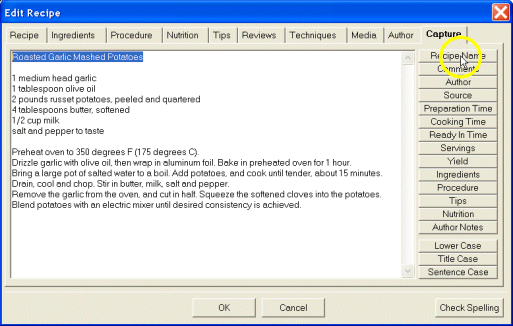- Select the Recipe Navigator tab.
How?
- On the Action menu, point to New, and then click Recipe.
- or -
Right-click on the navigator treeview and then, on the popup menu, point
to New, and then click Recipe.
- or -
Select a recipe in the Navigator treeview and click New  on the task toolbar.
on the task toolbar.
- Click the Capture tab.
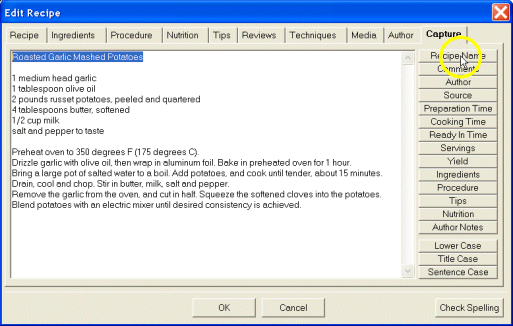
- Using Internet Explorer or other web browser, locate the recipe you want
to capture. Click at the beginning of the recipe and drag to the end of the
recipe. Press CTRL+C to copy the recipe.
- Return to Living Cookbook and click on the capture box and press CTRL+V
to paste the recipe.
- or -
Right-click on the capture box and then, on the popup menu, click Paste
to paste the recipe.
- Select part of the recipe you want to capture.
Note You can capture recipe name, author,
preparation time, cooking time, servings, ingredients, procedure and nutrition.
- Click the capture button that corresponds to the selected text (e.g. recipe
name).
- or -
Right-click on the capture box and then, on the popup menu, point to Capture,
and then click the Capture Type that corresponds to the selected text.
- Repeat for each of the capture types.
- Click Check Spelling to check the spelling of the captured recipe.
How?
- Click OK.
![]() on the task toolbar.
on the task toolbar.