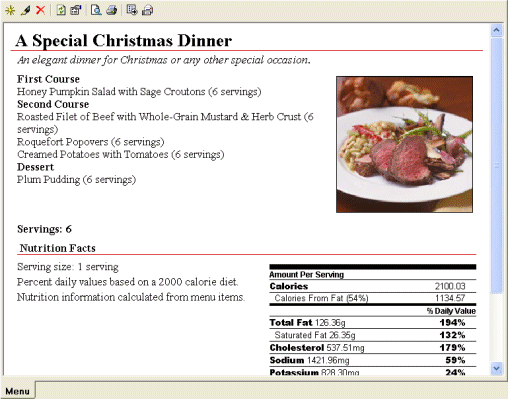Show All
Show All
Menu tutorial
This tutorial is designed to lead new users through the process of creating
a menu. By following these steps carefully you will become familiar with the
major features of the menu interface.
Click on the hyperlinks next to the arrows  to
expand each section or click the show all link at the top right of this
page.
to
expand each section or click the show all link at the top right of this
page.
- Select the Recipe Navigator tab.
How?
 Open
the new menu dialog.
Open
the new menu dialog.
- On the Action menu, point to New, and then click Menu.
 Enter
the menu properties.
Enter
the menu properties.
- Click the Menu tab.
- Type the A Special Christmas Dinner in the Menu Name
box.
- Click the Cookbook Chapter ellipsis button
 and select My Chapter from the Select Chapter dialog.
and select My Chapter from the Select Chapter dialog.
- Type the 6 in the Servings box.
- Click the Menu Type ellipsis button
 and enter Holiday, Christmas, Party in the Menu Type
window. Click Add to List to add them to the Menu type list.
Click OK to close the Menu Type window.
and enter Holiday, Christmas, Party in the Menu Type
window. Click Add to List to add them to the Menu type list.
Click OK to close the Menu Type window.
- Type the An elegant dinner for Christmas or any other special
occasion in the Comments box.
 Select
the menu items.
Select
the menu items.
- Click the Items tab.
- Click Add to add a new menu item.
- Select Heading and click Next.
- Type First Course in the Heading Text box and then
click Finish to close the Add Menu Item window.
- Click Add to add a new menu item.
- Click Recipe and click Next.
- Select a recipe for your first course. I chose Honey Pumpkin Salad
with Sage Croutons. Click Finish to close the Add Menu
Item window.
- Repeat steps 2 through 4 to add another heading called Second
Course.
- Repeat steps 5 through 7 to add your second course recipes. I chose
Roasted Filet of Beef with Whole-Grain Mustard & Herb Crust,
Roquefort Popovers and Creamed Potatoes with Tomatoes.
- Repeat steps 2 through 4 to add another heading called Dessert.
- Repeat steps 5 through 7 to add your dessert. I chose Plum Pudding.
 Calculate
the menu nutrition.
Calculate
the menu nutrition.
- Click the Nutrition tab.
- Click Calculate From Menu Items to calculate the menu nutrition
information.
Note: The menu nutrition will not be correct if the selected recipes
have not been linked to the ingredient database.
 Enter
the menu tips.
Enter
the menu tips.
- Click the Tips tab.
- Type the following in the tip column: The plum pudding can be
prepared the day before.
 Enter
the menu author information.
Enter
the menu author information.
- Click the Author tab.
- Type Cooking.com in the Source box.
- Type www.cooking.com in the Web Page box.
- Type Reprinted by permission of Fine Cooking Magazine. All rights
reserved. in the Author Notes box.
- Click OK.
Your menu should look something like this:
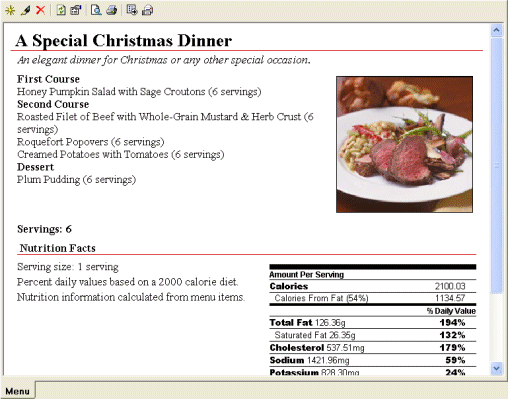
 Create
a menu
Create
a menu
 Rename
a menu
Rename
a menu
 Edit
a menu
Edit
a menu
 Calculate
menu nutritional information
Calculate
menu nutritional information
 Show All
Show All![]() to
expand each section or click the show all link at the top right of this
page.
to
expand each section or click the show all link at the top right of this
page. Open
the new menu dialog.
Open
the new menu dialog. Enter
the menu properties.
Enter
the menu properties. Select
the menu items.
Select
the menu items. Calculate
the menu nutrition.
Calculate
the menu nutrition.