 Show All
Show All
Recipe export tutorial
This tutorial leads the new user through the steps to export Living Cookbook
recipes.
Click on the hyperlinks next to the arrows  to
expand each section or click the show all link at the top right of this
page.
to
expand each section or click the show all link at the top right of this
page.
- Select the Recipe Navigator tab.
How?
 Select
the recipes to export.
Select
the recipes to export.
- Click the first recipe in the task pane.
- Press the shift button and select the tenth recipe in the task pane.
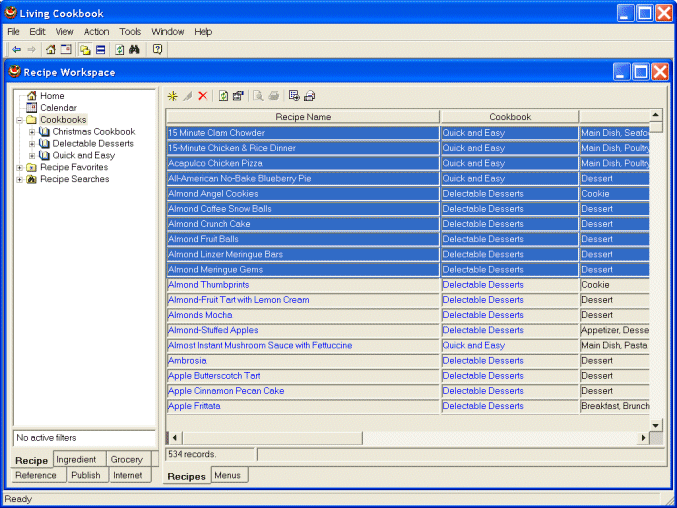
 Open
the export dialog.
Open
the export dialog.
- Click Export
 on the task toolbar.
on the task toolbar.
 Choose
the recipe file type.
Choose
the recipe file type.
- Click Food Data Exchange XML.
- Click Next.
 Choose
the export file.
Choose
the export file.
- Click the Export File ellipsis button
 to select an export file.
to select an export file.
- Select My Documents from the Save in list.
- Enter My Recipes in the File Name box.
- Click Save to close the Export File window.
- Under Export Items, remove the checkmark next to Ingredients
(we only want to export recipes at the moment).
- Click Next.
 Choose
the recipe export options.
Choose
the recipe export options.
- Click Recipe Options ellipsis button
 to open the Recipe Export Properties window.
to open the Recipe Export Properties window.
- Select the recipe elements you would like to export (you can select
them all, if you like).
- Click OK to close the Recipe Export Properties window.
- Click Next.
 Review
the export progress.
Review
the export progress.
- The export will start automatically.
- You will see the export progress in the Export Log window.
- Click Finish to close the window.
 Exporting
recipes
Exporting
recipes
 Choosing
an export file format
Choosing
an export file format
 Show All
Show All![]() to
expand each section or click the show all link at the top right of this
page.
to
expand each section or click the show all link at the top right of this
page. Select
the recipes to export.
Select
the recipes to export.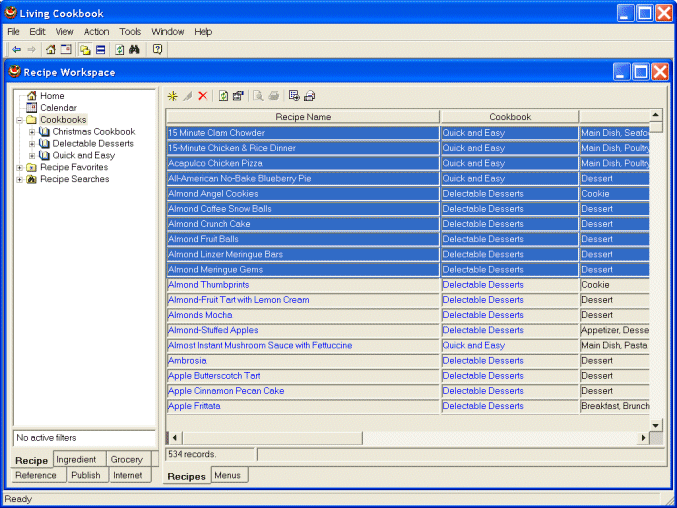
 Open
the export dialog.
Open
the export dialog. Choose
the recipe file type.
Choose
the recipe file type. Choose
the export file.
Choose
the export file. Choose
the recipe export options.
Choose
the recipe export options. Review
the export progress.
Review
the export progress.